Working Area
The Working Area can look different depending on the button you pressed on the Main Toolbar and displays the main program controls. It has three main views:
- with the Data Disc, DVD Video, MP3, Burn ISO, Blu-ray, WMA, Photo, Bootable Disc, Create ISO or Edit ISO button pressed;
- with the Audio CD button pressed;
- with the Copy Disc button pressed.
Data Disc, DVD Video, MP3, Burn ISO, Blu-ray, WMA,
Photo, Bootable Disc, Create ISO, Edit ISO
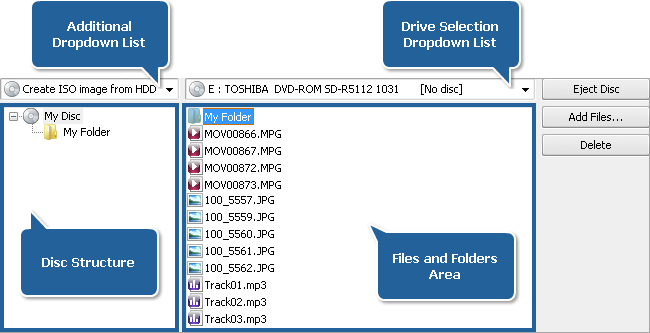
In this case the Working Area consists of the following elements:
Files and Folders Area displays the files and folders you added and want to burn onto a disc.
Disc Structure displays the output disc structure.
Drive Selection Dropdown List is used to select the needed destination optical drive for burning.
Additional Dropdown List is only available, if you pressed the Bootable Disc or Create ISO button on the Main Toolbar.
| Create ISO |
- |
Create ISO image from disc,
create ISO image from HDD |
| Bootable Disc |
- |
Floppy emulation, no emulation |
The Eject Disc button is used to eject the disc inserted into your optical drive.
The Add Files... button is used to open the Select Files/ Folders window and add files and folders you want to write onto a disc.
The Delete button is used to remove the selected file(s) or folder(s) from the files and folders area.
 Note
Note: depending on the task button pressed on the
Main Toolbar some more buttons can be displayed on the right side of the
Working Area.
Audio CD
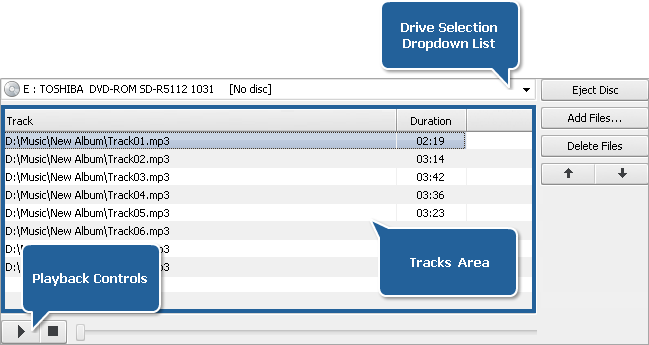
In this case the
Working Area consists of the following elements:
Tracks Area displays the audio files you added and want to burn onto a CD.
Drive Selection Dropdown List is used to select the needed destination optical drive for burning.
Playback Controls are used to check the audio track added to the tracks area:
 |
- |
use it to start the playback of the selected audio track; after pressing the button it will turn to the Pause button. |
 |
- |
use it to stop the audio file playback. |
 |
- |
move the slider indicator to the right to navigate within an audio file during playback. |
Copy Disc
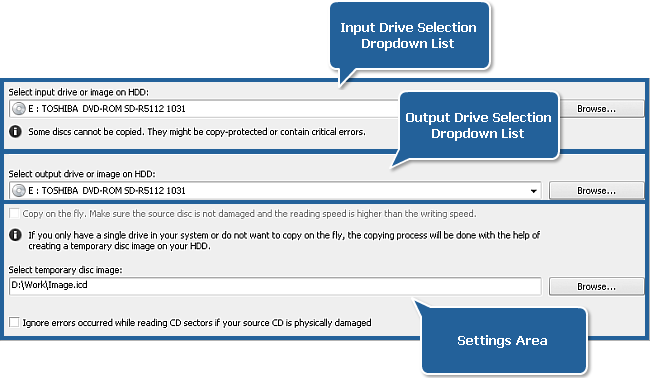
In this case the Working Area contains the following elements:
Input Drive Selection Dropdown List is used to select a drive with the optical disc or disc image from your computer you want to copy.
Output Drive Selection Dropdown List is used to select a drive with a blank optical disc or copy the inserted disc to an image on your HDD.
Settings Area - is used to select some additional options. Checking an appropriate box you can copy from disc to disc directly, assign a location for a temporary disc image or let the program ignore errors while copying discs.