Bootable Disc
 Bootable Discs discs are removable digital data storage media, from which a computer can load and run an operating system or utility program. Bootable disks are used for:
Bootable Discs discs are removable digital data storage media, from which a computer can load and run an operating system or utility program. Bootable disks are used for:
- operating system installation,
- data recovery,
- data purging (removal of sensitive data from a system or storage device with the intent that the data can not be reconstructed by any known technique),
- hardware or software troubleshooting,
- customizing an operating environment,
- software demonstration,
- administrative access in case of lost password,
- games;
- etc.
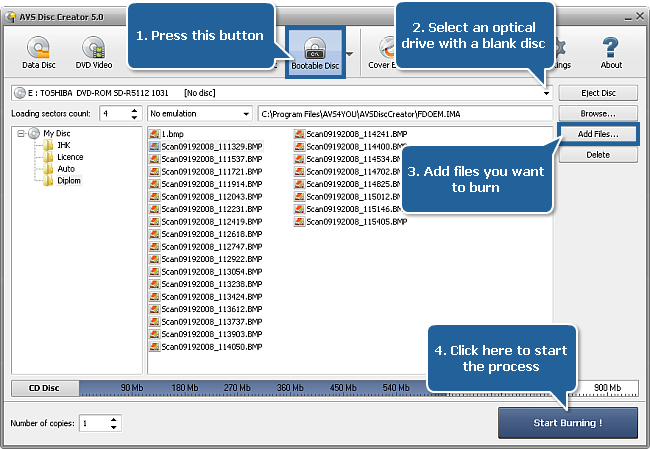
To create a bootable disc proceed through the following easy steps:
Press the Bootable Disc button on the Main Toolbar.
Insert a blank CD/DVD/Blu-ray disc into your optical drive. Select this drive in the Drive Selection Dropdown List if you have several drives in your system. The disc inserted into the drive will be automatically detected and opened.
Click the Add Files... button to open the Select Files/Folders window and add files to the Files and Folders Area for burning.
Decide whether you would like to create a bootable disc with floppy emulation or with no emulation. If you select the latter option you can set the number of loading sectors and browse for a boot file.
 Note
Note:
- the floppy emulation option is selected by default. It lets you create a bootable disc where the boot information is stored in an image file of a floppy disk, which is loaded from the CD and then behaves as a virtual floppy disk.
- the no emulation option is designed for experienced users only! You should know exactly what bootable file you need and the necessary number of loading sectors.
Have a look at the Disc Size Meter to make sure all the data fits to the inserted disc.
Click the Settings button to view and adjust the burning settings.
Select the number of disc copies, which you would like to create, in the Number of Copies field.
Click the Start Burning! button to review burning settings and launch the process.