Extracting Audio
It is sometimes necessary or just useful to extract the audio track from your video. This can be easily done using AVS Video Converter:
- Start AVS Video Converter.
- Choose an input file clicking the upper Browse... button. You can also simply drag and drop a file from Windows Explorer window into Input File Name text box.
- Click the Advanced >> button to open the additional options.
- Select the necessary audio track if there are several:
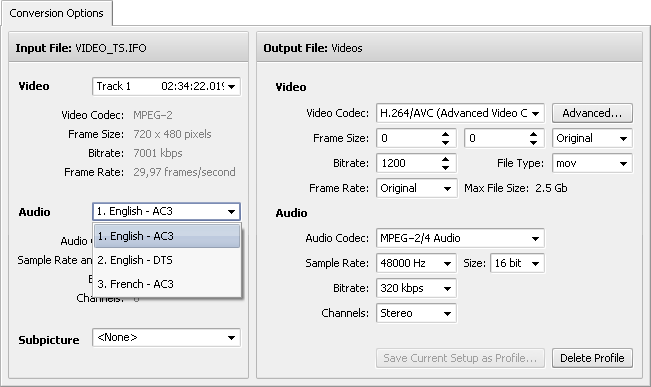
- Now click the Edit button of the Main Toolbar. The Edit Input File(s) window will be opened.
- Click the Audio Export central button and select the file name, a path and the format to save the extracted audio track:
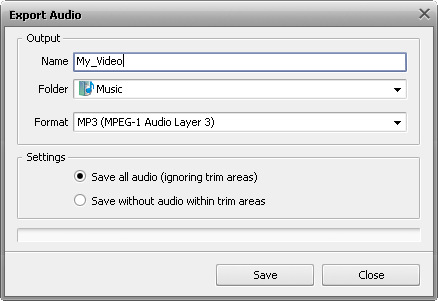
In case you trimmed some of the areas you need also to select one of the options:
- Save all audio (ignoring trim areas) - use this option to save all the audio into the output audio file including the audio within the areas of deletion.
- Save without audio within trim areas - use this option to save only the audio that will be left after the trim effect is applied. All the audio within the trim areas will be excluded from the output audio file.
- Click the Save button. The audio will be saved in the .mp3 or uncompressed .wav format depending on what you've selected.