Ellipse
 The Ellipse effect allows you to highlight an object in the video by setting out an ellipse-shaped object which is covered with the specified color while the rest of the picture remains untouched.
The Ellipse effect allows you to highlight an object in the video by setting out an ellipse-shaped object which is covered with the specified color while the rest of the picture remains untouched.
In the Properties Area of the Video Effect window you can change the effect propertieschange the effect properties.
If you want to include a filled ellipse to your video, stay in the brush mode set by default and select the color and alpha value (transparence), as well as a brush type from the following available ones: solid, gradient, hatch, texture.
- Choose the Solid option, if you want your ellipse to be of a homogeneous color. Set the color and alpha value
- Another available option is Gradient, that is a gradual blend of color, which can be considered as even graduation from low to high values. By selecting the Gradient option you can also set the color in, color out, gradient type, as well as alpha in and alpha out values (transparence)
- Choosing the Hatch option you can add closely spaced parallel lines to your ellipse effect. You can select its type in the Fill dropdown list
- If you decide to apply Texture brush type, load an image and set an alpha value
If you would like to include only an outline of the ellipse, click the  button to choose the color, alpha value (transparence) and the pen thickness on the size slider. You can also check the Apply Antialias box to smooth the outline of the ellipse.
button to choose the color, alpha value (transparence) and the pen thickness on the size slider. You can also check the Apply Antialias box to smooth the outline of the ellipse.
The properties area with the  button pressed The properties area with the
button pressed The properties area with the  button pressed
button pressed
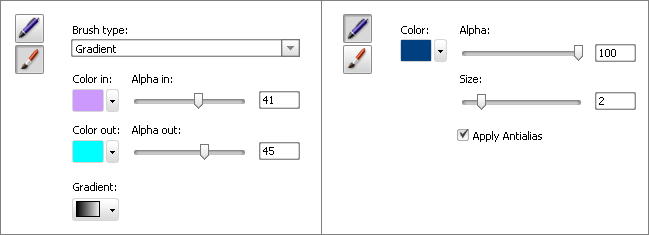
It's possible to change the location and size of the added ellipse within the Preview Window.
To move the ellipse to some other place on the video picture, direct the mouse cursor to the Ellipse Rectangle area (the mouse cursor will turn to the  sign) and drag it to the place where you want the ellipse to be situated. To change the size of the ellipse, direct the mouse cursor to one of the black squares
sign) and drag it to the place where you want the ellipse to be situated. To change the size of the ellipse, direct the mouse cursor to one of the black squares  (the mouse cursor will turn to the
(the mouse cursor will turn to the  sign) and drag it within the preview area.
sign) and drag it within the preview area.


In the figures below you can see the video picture before and after applying the Ellipse effect:

Before applying the Ellipse effect

After applying the Ellipse effect