Text and Text in Rectangle

 The Text and Text in Rectangle effects allow you to include any message to your video. The only difference between these effects is the alignment possibility by applying the Text in Rectangle effect.
The Text and Text in Rectangle effects allow you to include any message to your video. The only difference between these effects is the alignment possibility by applying the Text in Rectangle effect.
After dropping the Text/Text in Rectangle effect to the Timeline the word "text" will be displayed in the Preview window by default. To type in your own word, word combination or sentence press the Properties button, direct the mouse cursor to the rectangle with the text in the Preview window and double-click the rectangle with the text.
In the Properties Area of the Video Effect window you can change the effect propertieschange the effect properties.
The properties of the Text / Text in Rectangle effect available for setting are font and brush type.
By default the font settings will be shown after clicking the Properties... button. The following settings belong to this group: font, size, font style (bold, italic, underline, strike), alignment (available only for the Text in Rectangle effect if the Scale box is unchecked), Scale (available only for the Text in Rectangle effect) and Antialias text (this option is used to smooth the outline of the letters).
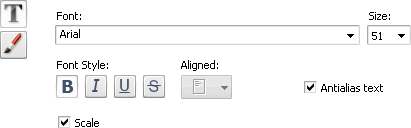
Then press the  button to access the other properties depending on the chosen brush type. There are the following brush types in the dropdownlist: solid, gradient, hatch, texture. See the description of all the types here.
button to access the other properties depending on the chosen brush type. There are the following brush types in the dropdownlist: solid, gradient, hatch, texture. See the description of all the types here.
It's possible to change the location of the text for the Text Effect by dragging the dashed rectangle within that the text is situated. To learn how to change the location and size of the rectangle for the Text in Rectangle effect please click here.
In the figures below you can see the video picture before and after applying the Text effect:

Before applying the Text effect

After applying the Text effect