Edit Input File(s) Window
Using the AVS Video Converter program you can not only convert your video files to one of the supported formats but also apply various effects to them, add chapters and create a disc menu as well as export audio tracks and frames. All of these operations you can perform within the Edit Input File(s) window. To open it press the Edit or Menu button situated on the Main Toolbar of the Main Window.
 Note:
Note: by clicking the
Edit button on the
Main Toolbar the
Edit Input File(s) window will open with the
Video Effects button pressed. After clicking the
Menu button the window will open with the
Disc Menu button pressed. It will be enabled only if you selected
DVD or
Blu-ray output format on the
Main Toolbar.
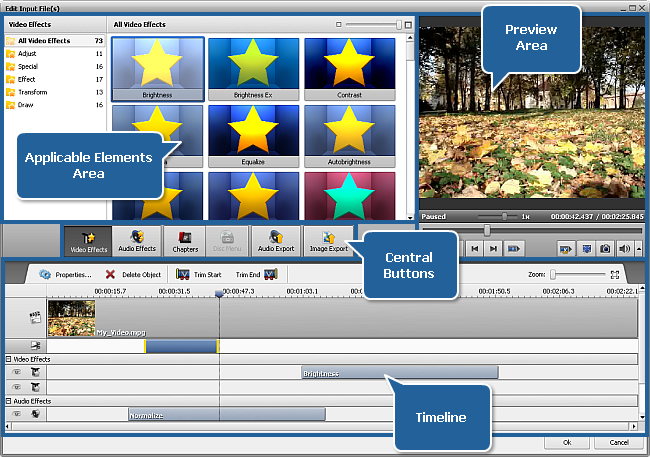
The Edit Input File(s) window comprises the following items:
- Central Buttons are used to get a quick access to the main editing options of the program. They are: Video Effects, Audio Effects, Chapters, Disc Menu, Audio Export and Image Export;
- Applicable Elements Area is used to select and apply the needed video or audio effect, a disc menu style and view added chapters;
- Timeline is used to navigate through the video file loaded to the program and view all the effects, trim areas and chapters added to it;
- Preview Area is used to preview the loaded video file(s), added effects, find a certain scene or frame.
To accept the changes made and close the Edit Input File(s) window, click the OK button. To discard all the changes and close the window, click the Cancel button.