Conversion Options Tab
As soon as you open the Advanced Settings panel pressing the Advanced >> button, you will see the Conversion Options tab at the bottom of the Main Window. It provides the information on audio and video parameters of your input video file, allows you to preview and change the output file properties before you start the conversion.
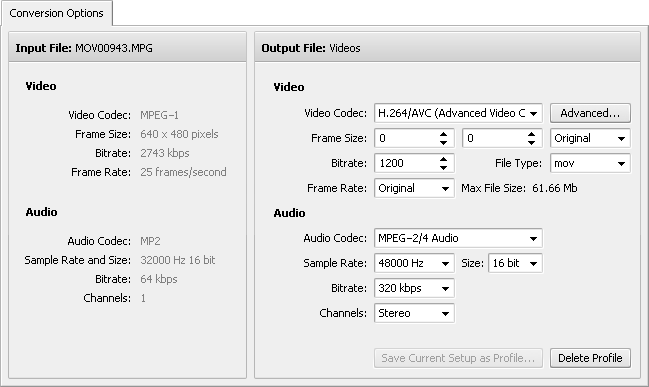
If your input file is a DVD or Blu-ray file you will be able to manually select the audio track for your output file. Particularly, you can select the language of your track, if such option is given on the original DVD/BD:
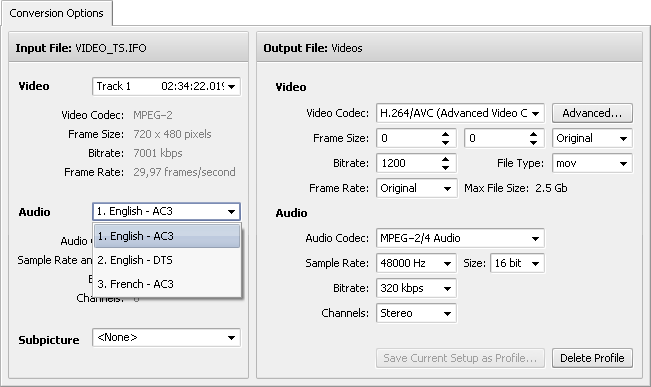
The same way you can select the audio track for an .avi video file that has more than one audio track in it.
In case you are going to convert a DVD/Blu-ray video file it might have subtitles in it. The available subtitles (if any) will be shown under the Subpicture option:
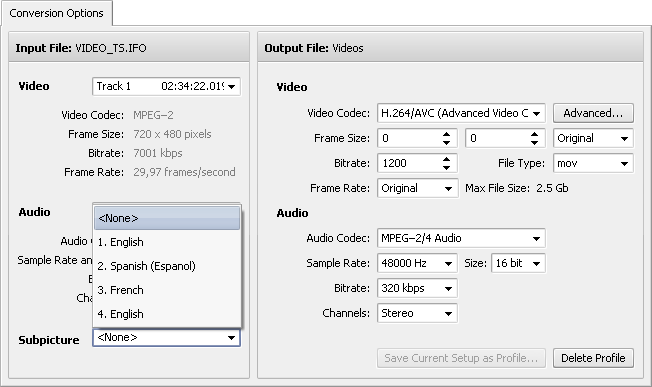
You can select the necessary subtitle using the drop-down list of subtitles or deselect all the subtitles choosing the <None> option.