Main Toolbar
AVS Video Converter has a user-friendly and comprehensive toolbar that is located at the top of the Main Window. It offers a number of buttons that correspond to supported formats, portable devices or video-sharing websites and can vary depending on the tab you pressed - Formats Tab, Devices Tab or Web Tab.
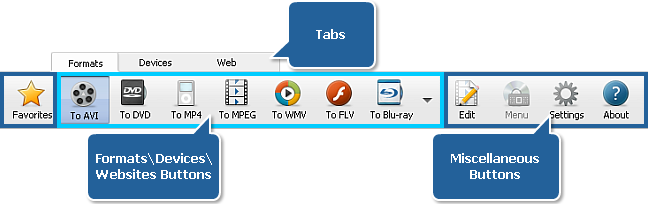
Apart from the formats, devices and websites buttons there are miscellaneous buttons on the Main Toolbar. They are present at all tabs and used to perform some editing operations, adjust program settings or view information on AVS Video Converter.
In the table below you can find the description of the miscellaneous buttons.
 |
favorites |
Use this button to see in the Profile field of the Main Area a list with your favorite conversion profiles. |
 |
edit |
Use this button to open the edit Input File(s) window, where you can put chapters, highlight trim areas, apply effects, export audio and images. |
 |
menu |
Use this button to open the edit Input File(s) window and create a menu for your disc. |
 |
settings |
Use this button to open the settings window, where you can adjust program settings. |
 |
about |
Use this button to open the about AVS Video Converter window. There you can get the program overview, license information, go to our website www.avs4you.com, register and activate the program. |
 Note
Note:
The menu button becomes enabled after selecting the DVD or Blu-ray output format by pressing the corresponding button.
The favorites button becomes enabled, after you added at least one profile to favorites clicking the  icon next to a certain profile.
icon next to a certain profile.