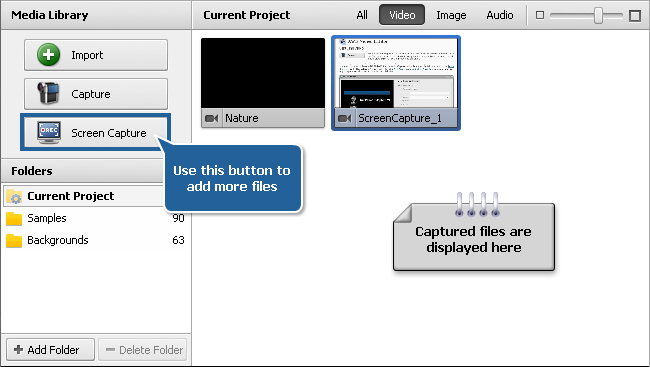Capturing from Screen
 This option allows you to capture any actions on the desktop to make your presentation or video tutorial more vivid and easily comprehensible.
You can record all the operations you perform with the mouse and anything you see on your computer screen within the selected area and save your recordings in the FLV, WMV or AVI formats.
This option allows you to capture any actions on the desktop to make your presentation or video tutorial more vivid and easily comprehensible.
You can record all the operations you perform with the mouse and anything you see on your computer screen within the selected area and save your recordings in the FLV, WMV or AVI formats.
To use this feature launch the AVS Screen Capture application by clicking the Capture Screen button located on the left side menu of the Files and Effects Area or use the Capture Video from Screen... option from the File section of the Top Menu.

Please, refer to the AVS Screen Capture Help for detailed information on how to capture any actions on the desktop.
When you finish capturing video, press the Save Video button under the preview area of the AVS Screen Capture Viewer window to return to AVS Video Editor. You will find your captured video displayed within the Video category of the Media Library: