Saving to File
 You can use the Save to File option to save your video into a file using different formats and codecs. The following video formats are available here:
You can use the Save to File option to save your video into a file using different formats and codecs. The following video formats are available here:
AVI,
DVD,
MOV,
MP4,
MPEG,
WMV,
MKV,
M2TS,
TS,
GIF.
Select the necessary format clicking the corresponding button at the center of the window.
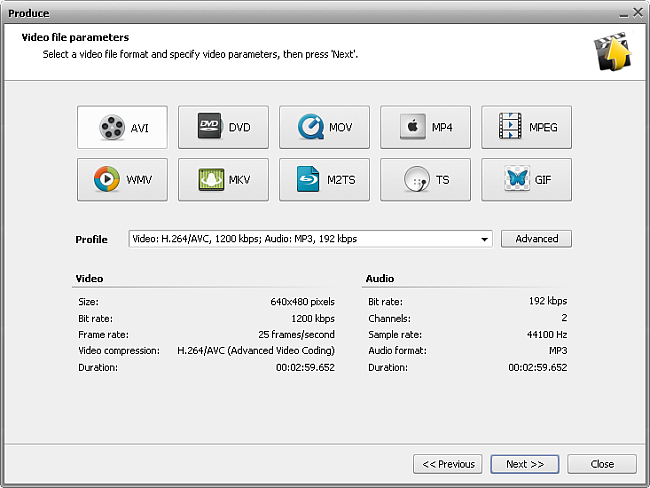
Then select one of the available Profiles from the drop-down list and review its settings in the list of Video and Audio properties:
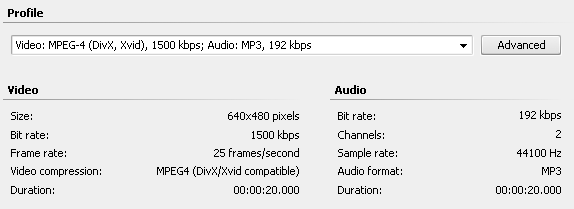
| Size |
Displays the size of the video frame used in the output video. The size is shown as a width to height ratio and is measured in pixels. |
| Bitrate |
Displays the number of bits transferred per second, measured in kilobits per second. |
| Framerate |
Shows the number of video frames displayed every second, measured in frames in second. |
| Video compression |
Displays the name of the codec used to encode the video information into the video file. You can change the MPEG-4 and H.264 codecs advanced settings. |
| Duration |
Shows the length of the video clip (measured in hours:minutes:seconds.hundredths of seconds). |
| Bitrate |
Displays the number of data points used to approximate the true wave form (measured in kilobits per second). |
| Channels |
Shows the number of channels in the movie audio track (mono - one channel, stereo - two channels) |
| Sample rate |
Defines the number of samples per second taken from a continuous signal and is measured in Hz. |
| Audio format |
Shows the codec used to encode the video clip soundtrack. |
| Duration |
Displays the length of the video clip soundtrack (hours:minutes:seconds.hundredths of seconds). |
If you would like to change some of the settings, you will need to click the Advanced button next to the Profile drop-down list. This button is available for all video formats, except DVD format.
 Note
Note: please, make sure you know what you are doing, as in some cases the settings change can make the output video incompatible with the device that will be used to watch it.
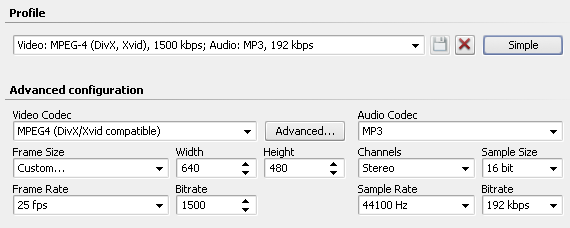
If you change any of the settings, you will be able to save your changes into a preset using the Save Preset  button. You can also delete any of the existing presets using the Delete Preset
button. You can also delete any of the existing presets using the Delete Preset  button.
button.
When you set all the parameters you will need to click the Next >> button to go to the next step and select the output file destination folder and choose actions to be performed once the file is saved.