Extracting Audio
If you need to take only the soundtrack from the video clip it can be done using the Extract Audio option of the Express Menu. Right-click the file in the Files and Effects Area and select the Extract Audio option. The following window will be opened:
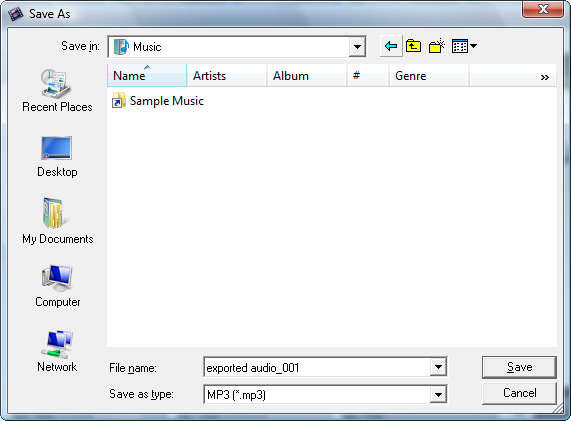
Select the location and enter the name for your audio track, choose the format - compressed .mp3 (MPEG-1 Layer 3 codec will be used to encode your exported audio) or uncompressed .wav (PCM format with a better quality but taking more disk space) - and click the Save button.
The audio track will be saved onto your computer hard disk drive into the selected folder under the selected name and automatically imported to the Audio section of the Files and Effects Area.
 Note
Note: if you need to edit the audio track of the imported video clip, simply drag and drop the selected video clip to the
Audio Mix line on the
Timeline.