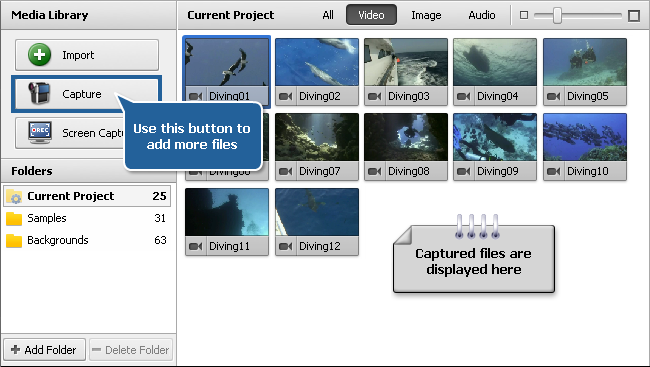Capturing Video
 Sometimes you might want to create a home movie out of the material recorded onto a miniDV camera or some other device that requires the video captured before you can edit it. AVS Video Editor lets you do that with no difficulties.
Sometimes you might want to create a home movie out of the material recorded onto a miniDV camera or some other device that requires the video captured before you can edit it. AVS Video Editor lets you do that with no difficulties.
First of all you will need to properly connect your miniDV camcorder or another capture device to your personal computer and, after you launch AVS Video Editor, press the Capture button located on the left side menu of the Media Library or use the Record from Camera button from the Start Project page. AVS Video Recorder program will start and let you capture your video to the computer hard disk drive:
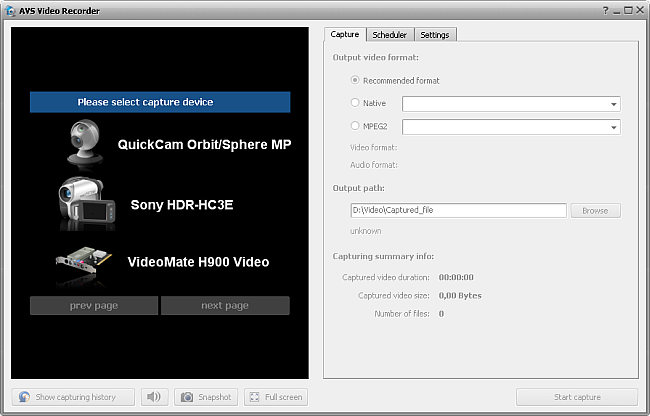
Please, refer to the AVS Video Recorder Online Help for detailed information on how to capture video from a capture device.
When you finish capturing video, press the Exit button in AVS Video Recorder bottom right corner to return to AVS Video Editor. You will find your captured video in the Video category of the Media Library: