Splitting and Detecting Scenes
The application allows you to detect scenes in your video clip for more convenient processing of separate episodes or split your file by necessary fragments which is helpful, for example, for precise insertion of transitions.
Splitting files
Add a video file you want to split to the Timeline/Storyboard Area. Put the cursor to the position where you'd like to split your video and press the Split button. To see if you get exactly those parts you wanted as a result of your splitting switch to the Storyboard view.
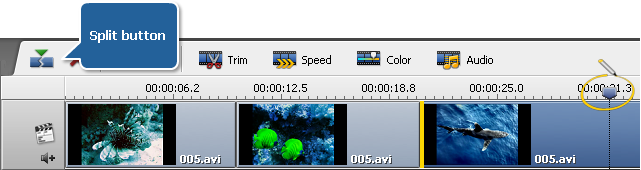
Detecting scenes
Right-click the file in the Files and Effects Area and select the Detect Scenes option.
The process of dividing your video into scenes can take some time depending on its duration. As soon as all the scenes are detected you will see them in the Media Library. You can add each scene to the timeline to edit it if necessary or delete those episodes that you don't need. To remove a scene select it, make a right clic and choose the Delete option.
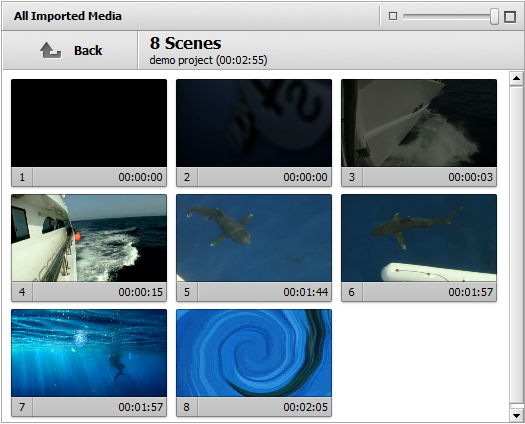
The number of scenes detected depends on the sensitivity settings that can be modified in the Edit tab of the program's Settings. Increased sensitivity will lead to creation of more clips since even a slight change in the scene would be detected and viceversa.
If you press the Back button right above the scenes area you will return to that category of the Media Library where you were before the detection process (All or Video category) and see the video you've divided with a special mark in the corner of it.
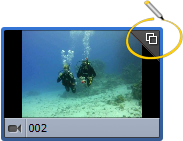
If you double click such clip you will see all the scenes again as a file with detected scenes represents a kind of folder with fragments being their content.