Managing Timeline/Storyboard
You can manage the way the Timeline looks. Use the Settings option of the Edit section of the Top Menu and in the Edit tab check the Show line groups option. This will make the Timeline look the following way:
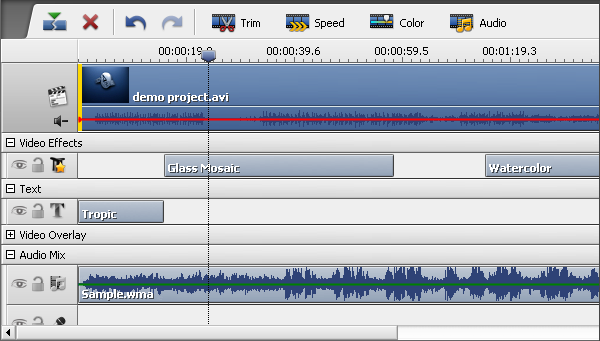
Different elements will be grouped according to their type - video effects, audios, overlays. If you do not want such a grouping, untick the Show line groups option. In this case the Timeline will look like this:
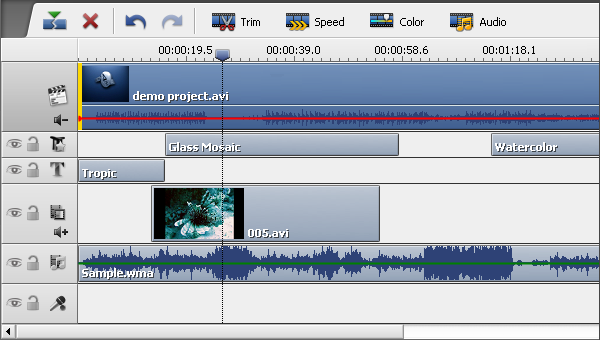
It is also possible to change the videos order in the Timeline/Storyboard Area. For that switch into the Storyboard view using the Storyboard View  button or the Storyboard option of the View section of the Top Menu:
button or the Storyboard option of the View section of the Top Menu:
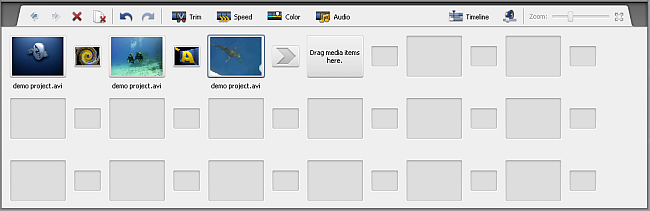
Now you can move the video clips towards the beginning of the future movie using the Move Left button or to the end of the movie using the Move Right button. Click the video clip in the Storyboard which place in the video you would like to change and click the appropriate button on the Storyboard Toolbar to change the video clips order.
When you click the Move Left button the selected video clip will change places with the adjacent left video clip and vice versa - pressing the Move Right button will change the place of the selected video and the adjacent right video clip. This way you can create the necessary video clips order in your future movie.