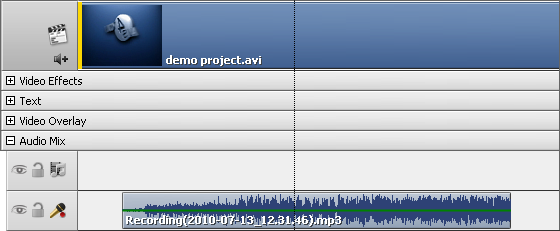Recording Voice
 If you plan to add some commentaries to your movie, you can not only add text to it, but also record voice from a microphone connected to your personal computer sound card.
If you plan to add some commentaries to your movie, you can not only add text to it, but also record voice from a microphone connected to your personal computer sound card.
Select the Voice button of the central buttons group. The Voice Record panel will become available to you:
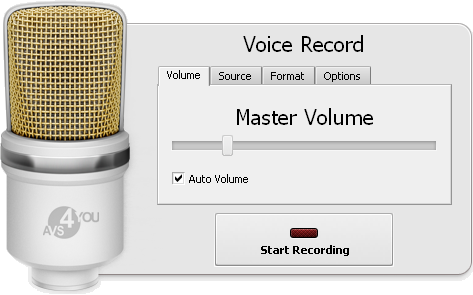
Here you can select the following parameters (switching between the tabs Volume, Source, Format, Options):
Volume
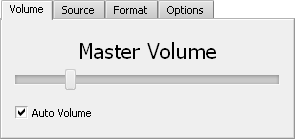
Here you can adjust the volume level of the recorded audio.
The Auto Volume box is checked by default. In this case the volume slider is disabled. To enable the slider and set the volume level manually, uncheck the Auto Volume box.
Audio Source
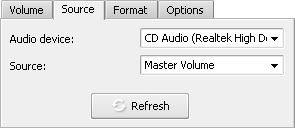
Audio device - the device that will be used for sound recording. Press the drop-down arrow and select the necessary device from the list, if you have more than one input device installed on your computer.
Source - the input jack active on the device.
The following input jacks might be available depending on your input device configuration:
- Mono Mix - allows you to record the sound from a program player or a hardware tuner connected to your personal computer in mono mode;
- Stereo Mix - allows you to record the sound from a program player or a hardware tuner connected to your personal computer in stereo mode;
- SPDIF - allows you to record the sound from any external device connected to the digital input jack of your computer sound card;
- Aux - allows you to record the sound from any external device connected to the Aux (auxiliary) input of your computer sound card;
- CD Player - allows you to record the sound from a laser audio disc in you computer CD/DVD-ROM drive;
- Line In - allows you to record the sound from any external device connected to the Line In input of your computer sound card;
- Microphone - allows you to record the sound from a microphone connected to the Microphone input of your computer sound card;
- Phone Line - allows you to record the sound from an external device connected to the Phone Line input of your computer sound card.
Recording Format
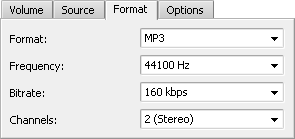
- Format - the codec used to record audio from the input device. You can select among MP3 (MPEG-1 Layer 3 codec will be used to encode your recorded audio), WMA (Windows Media Audio format) or PCM (an uncompressed format with a better quality but taking more disk space)
- Frequency - the sampling frequency specified in hertz used to encode the audio.
- Bitrate - the number of data points used to approximate the true wave form (kilobits per second) - the bigger the value the better the quality will be though the recorded file size will also be bigger.
- Channels - the number of channels in the recorded audio (mono - one channel - or stereo - two channels).
Options
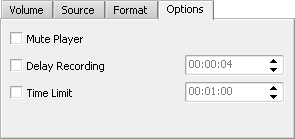
- Mute Player - use this option to switch the sound of the main video off/on. This might be helpful when you record some audio and the preview player does not let you hear the recorded sound properly.
- Delay Recording - use this option to delay the recording a certain period of time which can be selected either manually or entered into the appropriate field using the keyboard (hours:minutes:seconds).
- Time Limit - use this option to restrict the recording time to certain time after which the recording will be stopped. You can change the value either manually or enter it into the appropriate field using the keyboard (hours:minutes:seconds).

 When all is ready, click the Start Recording button to begin the recording.
When all is ready, click the Start Recording button to begin the recording.
 Note Note: the recording will start right from the current cursor position at the Timeline. If you plan to record voice from a certain position in the video, please make sure that the current cursor position is correct.
|
Once pressed the Start Recording button will turn into Stop Recording to let you stop the recording whenever needed. The resulting recorded audio can be managed just like a common added audio soundtrack: