Adjusting the Playback Speed
AVS Video Editor allows you to change the playback speed of video content placed on the Timeline/Storyboard Area. Use this feature to correct too slow or too fast episodes speeding up or slowing down your clips. You can create interesting voice effects by adjusting playback speed. Faster speed makes the voice sound small and wacky and slow makes the voice sound large and ominous.
Select the video clip on the Main video or Overlay video line by clicking it, then press the Speed button on the Timeline/Storyboard Toolbar.
The following window will appear:

The Speed field shows the current speed value, click the  button and adjust the speed value dragging the Slider -
button and adjust the speed value dragging the Slider - 
- The values from 0,05x to 0,95x will decrease the playback speed.
- The 1x value will playback video at normal speed.
- The values from 1,05x to 12x will increase the playback speed.
 Note
Note: at present using this function you can change the
forward playback speed only.
You can play the video clip using the Player controls to see if the speed adjustments you've made suit your needs.
If your video file includes an audio track, the audio playback speed could also be changed according to the video stream speed or it can be switched off. Select the Stretch option from the Audio drop-down menu to adjust audio speed or choose Mute to make speed adjustments to the video without affecting the accompanying audio.
To accept the changes click the OK button, to discard the changes and close the Speed window use the Cancel button. If you save the adjustments you've made, the video file will be marked by this sign  on the Timeline/Storyboard Area.
on the Timeline/Storyboard Area.
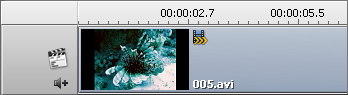
The Speed adjustment sign on the Timeline
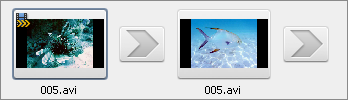
The Speed adjustment sign on the Storyboard