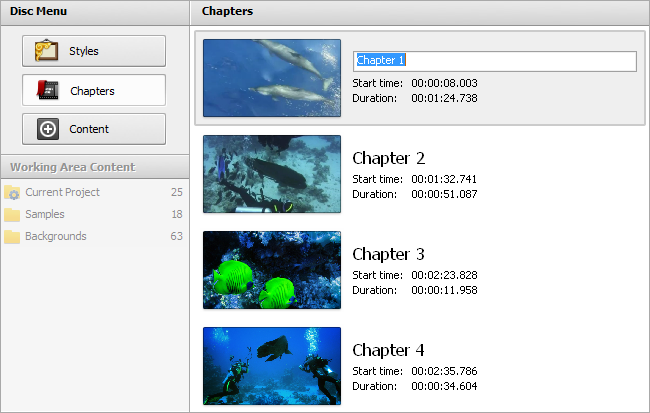Splitting Videos into Chapters
 Using the Chapters view mode of the Disc Menu and the Timeline buttons you can split your movie into chapters.
Using the Chapters view mode of the Disc Menu and the Timeline buttons you can split your movie into chapters.
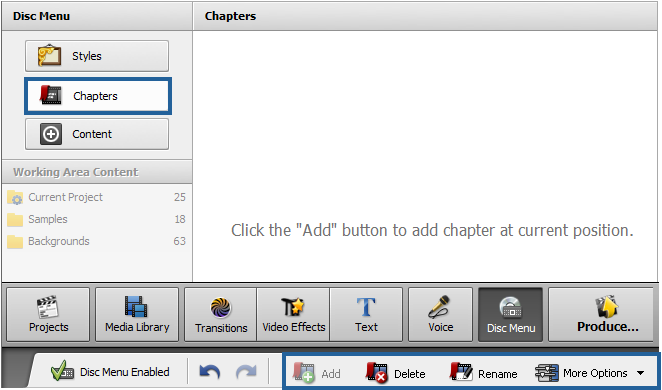
You can choose either to set chapters automatically using the Auto Set Chapters button, or create them manually using the Add and Delete buttons.
If you select the first option (Auto Set Chapters from the More Options drop-down list) you will need to opt for one of the variants - At the Beginning of Each Clip (in this case a new chapter will be created at the beginning of each new clip added to the Timeline/Storyboard Area) or At a Time Interval (in this case you will need to select a time interval which will determine a new chapter creation). The interval window will let you select the desired interval:
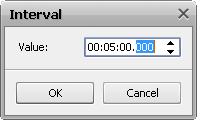
 Note
Note: the
At the Beginning of Each Clip option will only add chapters to your video if more than one clip is added to the
Timeline/Storyboard Area. In case only one clip is added to the
Timeline/Storyboard Area only one chapter will be created at the beginning of the movie.
The second option is used the following way: click the position at the timeline scale where you want your chapter to begin and use the  Add button to mark the beginning of a new chapter. Or select an already added chapter and use the
Add button to mark the beginning of a new chapter. Or select an already added chapter and use the  Delete button to remove it from the video.
Delete button to remove it from the video.
When you add all the chapters they will be displayed in the Files and Effects Area. Here you can rename chapters double-clicking the needed chapter or using the  Rename button.
Rename button.