Writing Text
 The Writing Text effect allows you to add text and to see the way it is being written on the video.
The Writing Text effect allows you to add text and to see the way it is being written on the video.
In the Properties Area of the Video Effect window you can change the effect propertieschange the effect properties.
First of all use the Text field to type your text in and then set the available parameters. Here you can select Font, Font size and Font style (bold, italic, underline, strikeout) for your text.
In the Edge settings you can specify the color of the text. It's possible to select one of the standard colors from the drop-down list clicking the black arrow or you can create your own color. To do that click the color field to open the Colors window. You can also define Alpha (transparency) and Distance (thickness) values.
If you check the Simultaneously animated box all letters will appear on the screen at the same time, if the box is unchecked the letters of the word will appear one by one.
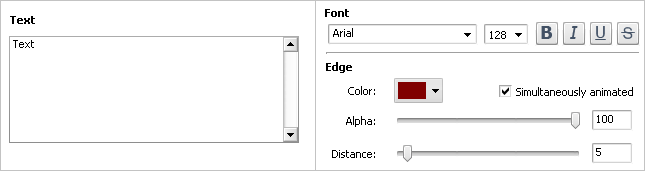
In the figures below you can see the video picture before and after applying the Writing Text effect:

Before applying the Writing Text effect

After applying the Writing Text effect