Trimming Video
You can trim your video file, detect scenes and insert transitions between them. There are two options available:
- Trim - lets the user change the video clip duration cutting out the unnecessary parts in the beginning and the end of it.
- MultiTrim - lets the user detect the scenes and change the video clip cutting out the unnecessary parts in any place of the video clip.
To apply one of these options open the Trim or Multi Trim window.
- If you want to cut your video out before placing it to the Timeline/Storyboard Area, right-click the file in the Media Library and select the Trim or Multi Trim option.
- If you need to cut your video out during the editing, click the main video area at the Timeline and use the Trim button of the Timeline Toolbar to open the Trim window. Or alternatively click the video at the Timeline with the right mouse button and select the Trim or Multi Trim option.
After you split your video using either of the Trim options, you will see the file marked by a special icon on the Files and Effects Area.
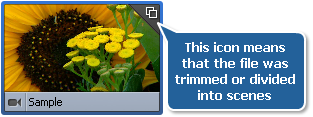
 Note
Note: if there is an audio track placed to the
Timeline and you have marked an area of deletion using
Trim or
MultiTrim option, the part of audio file present in the area of deletion will also be cut. If you don't want the part of the audio to be deleted,
lock the
Audio Mix line.