Pasting
The following Pasting operation are available in AVS Audio Editor:
 Paste - use this option to paste (insert) the previously copied audio fragment to the currently edited audio file. It will be inserted right from the cursor position expanding the file to make it fit the inserted fragment. For instance, if you have a three-minute file and paste a copied fragment of 20 seconds, the resulting audio will be 3 minutes 20 seconds. If some part of the file is selected prior to the paste operation, it will be overwritten.
Paste - use this option to paste (insert) the previously copied audio fragment to the currently edited audio file. It will be inserted right from the cursor position expanding the file to make it fit the inserted fragment. For instance, if you have a three-minute file and paste a copied fragment of 20 seconds, the resulting audio will be 3 minutes 20 seconds. If some part of the file is selected prior to the paste operation, it will be overwritten.
 Paste from File - use this option to paste (insert) an audio file to the currently edited audio file. After you select this option the Open File window will be opened to let you select an audio file. It will be inserted right from the cursor position expanding the file to make it fit the inserted fragment. For instance, if you have a three-minute file and paste an audio of 20 seconds, the resulting audio will be 3 minutes 20 seconds. If some part of the file is selected prior to the paste operation, it will be overwritten.
Paste from File - use this option to paste (insert) an audio file to the currently edited audio file. After you select this option the Open File window will be opened to let you select an audio file. It will be inserted right from the cursor position expanding the file to make it fit the inserted fragment. For instance, if you have a three-minute file and paste an audio of 20 seconds, the resulting audio will be 3 minutes 20 seconds. If some part of the file is selected prior to the paste operation, it will be overwritten.
 Paste from Clipboard - use this option to paste (insert) the previously copied audio fragment to the currently edited audio file. This option is particularly useful when there are several instances of AVS Audio Editor opened and you would like to copy and paste some audio between them or if you additionally use some other editor and want to paste audio from it. It will be inserted right from the cursor position expanding the file to make it fit the inserted fragment. For instance, if you have a three-minute file and paste a copied fragment of 20 seconds, the resulting audio will be 3 minutes 20 seconds. If some part of the file is selected prior to the paste operation, it will be overwritten.
Paste from Clipboard - use this option to paste (insert) the previously copied audio fragment to the currently edited audio file. This option is particularly useful when there are several instances of AVS Audio Editor opened and you would like to copy and paste some audio between them or if you additionally use some other editor and want to paste audio from it. It will be inserted right from the cursor position expanding the file to make it fit the inserted fragment. For instance, if you have a three-minute file and paste a copied fragment of 20 seconds, the resulting audio will be 3 minutes 20 seconds. If some part of the file is selected prior to the paste operation, it will be overwritten.
 Note
Note: to use this option with more than one instance of
AVS Audio Editor you will need to use the
Copy to Clipboard in one of them and
Paste to Clipboard in the other, so that the selected fragment could be available to all the instances of the program.
 Paste Mix - use this option to paste (insert) the previously copied audio fragment to the currently edited audio file. It will be inserted right from the cursor position overwriting the original audio and not changing its duration. For instance, if you have a three-minute file and paste a copied fragment of 20 seconds, the resulting audio will be still 3 minutes. Before you paste some audio, you can change the following parameters:
Paste Mix - use this option to paste (insert) the previously copied audio fragment to the currently edited audio file. It will be inserted right from the cursor position overwriting the original audio and not changing its duration. For instance, if you have a three-minute file and paste a copied fragment of 20 seconds, the resulting audio will be still 3 minutes. Before you paste some audio, you can change the following parameters:
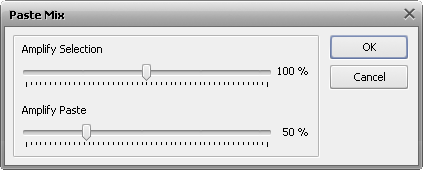
Set Amplify Selected option to change the current audio file or selection amplification in relation to the rest of the audio and Amplify Paste to set the loudness of the audio in the inserted mix. If some part of the file is selected prior to the paste operation, the Paste Mix operation will be applied to it only.
 Paste Mix from File - use this option to paste (insert) an audio file to the currently edited audio file. After you select this option the Open File window will be opened to let you select an audio file. It will be inserted right from the cursor position overwriting the original audio and not changing its duration. For instance, if you have a three-minute file and paste an audio of 20 seconds, the resulting audio will be still 3 minutes. If some part of the file is selected prior to the paste operation, the Paste Mix operation will be applied to it only.
Paste Mix from File - use this option to paste (insert) an audio file to the currently edited audio file. After you select this option the Open File window will be opened to let you select an audio file. It will be inserted right from the cursor position overwriting the original audio and not changing its duration. For instance, if you have a three-minute file and paste an audio of 20 seconds, the resulting audio will be still 3 minutes. If some part of the file is selected prior to the paste operation, the Paste Mix operation will be applied to it only.
 Note
Note: all the
Paste operations can be accessed from the
Edit Tab.