Multiband Compressor
 The Multiband Compressor effect is a specific type of the Compressor effect. But unlike the Compressor effect the Multiband Compressor is applied independently to the high and low frequency bands of the audio.
It is used to reduce pumping and make your recording sound more equal.
AVS Audio Editor will apply the Multiband Compressor effect along with the Noise Gate filter. This will help get rid of unnecessary noise by eliminating audio signal below the specified threshold.
The Multiband Compressor effect is a specific type of the Compressor effect. But unlike the Compressor effect the Multiband Compressor is applied independently to the high and low frequency bands of the audio.
It is used to reduce pumping and make your recording sound more equal.
AVS Audio Editor will apply the Multiband Compressor effect along with the Noise Gate filter. This will help get rid of unnecessary noise by eliminating audio signal below the specified threshold.
Use the Play buttons to listen to and compare the sound before and after applying the Multiband Compressor effect:
Multiband Compressor Applied
How to Apply
All effects and filters are applied in the same way in AVS Audio Editor. For detailed step-by-step instructions on how to apply effects to your audio files, click here.
Multiband Compressor Settings
The Multiband Compressor splits the audio track into two frequency bands and then compresses each band separately. In other words the software will divide your audio into the high and low frequency bands by the Crossover Frequency you specify, compress each band based on the parameters you set for the Low Frequency Compressor and the High Frequency Compressor respectively and then recombine the outputs.
The following Multiband Compressor effect parameters are available for editing:
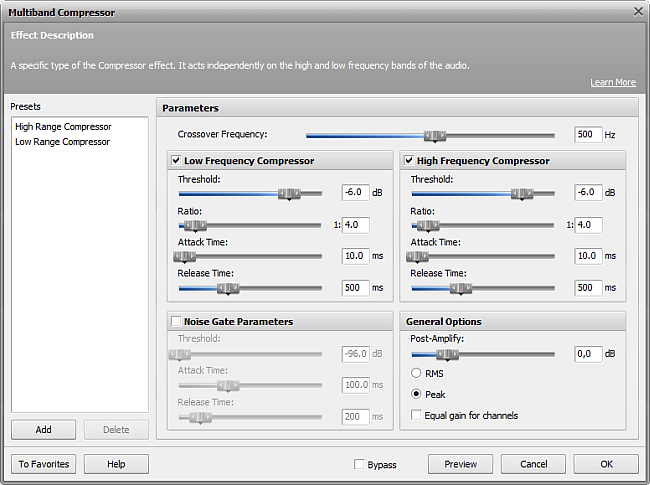
use the Crossover Frequency slider to define the frequency by which the input audio will be divided into two bands.
tick the Low Frequency Compressor option to enable the low frequency compressor. To learn more about the available compressor parameters refer to the Compressor Parameters section below.
tick the High Frequency Compressor option to enable the high frequency compressor. To learn more about the available compressor parameters refer to the Compressor Parameters section below.
tick the Noise Gate Parameters option to enable the noise gate filter to get rid of unnecessary noise. To learn more about the available noise gate parameters refer to the Noise Gate Parameters section below.
Compressor Parameters
The following compressor parameters are available for editing:

- Threshold - the level (in dB) at which the compressor becomes active. The compressor will affect only the sound above the specified threshold.
- Ratio - the amount of compression of the output signal in relation to the input audio. Setting the compression ratio to 1:1 will produce no compression effect. If you set ratio to 1:3 and threshold to -20, a -2 dB sound will be compressed down to -14 dB (the difference between -20 and -2 will be divided by 3).
- Attack Time - the period during which the compressor becomes active and decreases gain till it reaches the specified ratio.
- Release Time - the period during which the compressor remains active once the sound has fallen below the threshold.
 Note
Note: the attack and release times are used to smooth the compressor boundaries. The slower the attack and release are, the smoother the transition between affected and non-affected signal will be.
Noise Gate Parameters
The following Noise Gate parameters are available for editing:

- Threshold - the level (in dB) at which the gate opens. The noise gate filter will affect only the sound below the specified threshold.
- Attack Time - the amount of time it takes the noise gate to change from closed to open once the signal exceeds the specified threshold.
- Release Time - the period during which the noise gate remains open once the signal has fallen below the specified threshold.
 Note
Note: the attack and release times are used to smooth the noise gate boundaries. The slower the attack and release are, the smoother the transition between affected and non-affected signal will be.
General Options
The following general parameters are available for editing:

- Post-Amplify - the amount of post-amplification used after the multiband compressor has been applied. This will allow you to restore the original sound level after applying the compressor.
- RMS/Peak - a method of measuring the sound level. Tick the corresponding radiobutton to select the desired method.
- Equal gain for channels - allows to synchronize channels; the compression and noise suppression ratios, as well as the moments of noise gate opening will be the same for all channels.