Phase Analysis Window
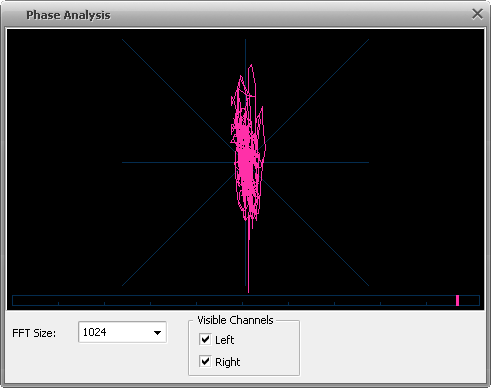
Phase Analysis Window is used to reveal phase differences between the stereo channels of an audio file. This window "floats", meaning that you can click in the waveform on the main AVS Audio Editor window to update the analysis while the Phase Analysis window is on top.
Phase analysis may be of help if you plan to convert a stereo file to a single-channel audio. When you convert stereo to mono, the sounds in both channels are summed up. If sounds in both channels are in-phase it will cause no problems. If the channels in the original audio are out-of-phase, the resulting mono file may have significant sound distortions.
To check whether the channels of the audio file you plan to convert to mono are in-phase, start the file playback, then open the Phase Analysis window by pressing the corresponding button on the Tools Tab. Follow the pink image changes in the window. If it's more vertically stretched (like on the figure above), it means that the left and right channels of your stereo file are in-phase and it can be easily converted to mono. If the image is stretched horisontally, you can correct it by means of inverting one of the channels of the original audio. After this operation is done you can convert your file to mono.
The Phase Analysis window is updated in real time while you play your file.
You can select the properties of the Phase Analysis using the appropriate options:
FFT Size - the size of the FFT filter. You can select between the following values: 64, 256, 1024, 4096 and 16384. The bigger the value is, the more precise the analysis will be, but overall analysis speed will decrease.
Visible Channels - the number of channels of the audio used to produce the Phase Analysis. Both should be activated for stereo signal phase comparison.