Grabbing Audio CDs
AVS Audio Editor allows you to grab audio CDs and import the grabbed audio into the program for editing. To load audio files from a CD into AVS Audio Editor press the Grab from CD button on the Home Tab or File Tab. You will be presented with the following window:
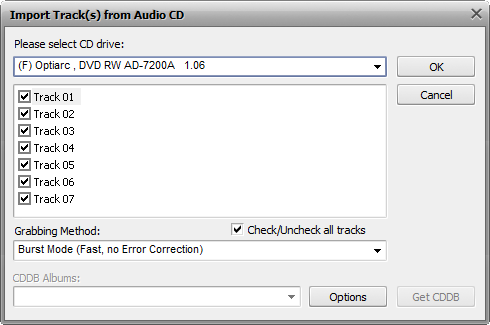
Select the CD Drive with the disc which contains the tracks you wish to load into the program. As soon as you do so, all the tracks on the disc will be displayed in the area below.
Uncheck the boxes for the tracks you are not planning to import into AVS Audio Editor. Use the Check/Uncheck all tracks option to quickly select or deselect all tracks in the list.
Specify the Grabbing Method in the appropriate window. The following options are available:
- Burst Mode - use it for fast grabbing without error correction. Select it for grabbing discs in perfect condition (with no scratches or other visible damage).
- Sync Mode - use it for fast audio track grabbing. Only jitter errors will be corrected if present.
- Secure Mode - use it for good-quality grabbing. Errors will be corrected with double precision but overall grabbing speed will descrease.
- Paranoid Mode - the slowest and the most accurate grabbing mode available.
Rename your audio tracks. You can get the information from the online database for your audio CD. To do that click the Options button, switch to the CDDB Options tab and specify the source of CDDB information from the list. If necessary you can replace, add or delete servers using the Replace, Add or Delete buttons accordingly. You can also switch to the Proxy Options tab and specify the Proxy, User Name, Port and TimeOut details if you would like to.
After choosing the server press the OK button to close the File Name Options. Then click the Get CDDB button in the bottom right corner of the window. If there is some information you will see the album title displayed in the CDDB Albums field. The audio tracks will be renamed according to the data obtained from the CDDB server.
Select the details to include in the file name. Click the Options button and switch to the File Name tab. Here you will be able to select the details you want to include checking the box near the corresponding item and set their sequence using the arrow buttons.
Click OK to start the grabbing process. Press Cancel any time during the grabbing process to cancel it.
As soon as the grabbing is finished, all selected tracks will appear on the Files tab of the Files and Effects Panel.