Fade In/Fade Out
 The Fade In and Fade Out effects are usually used to smooth the boundaries of an audio track. Use the Fade In effect to gradually increase the sound volume. Use the Fade Out effect to gradually decrease the sound volume.
The Fade In and Fade Out effects are usually used to smooth the boundaries of an audio track. Use the Fade In effect to gradually increase the sound volume. Use the Fade Out effect to gradually decrease the sound volume.
Use the Play buttons to listen to and compare the sound before and after applying the Fade Out effect:
How to Apply
All effects and filters are applied in the same way in AVS Audio Editor. For detailed step-by-step instructions on how to apply effects to your audio files, click here.
Fade In/Fade Out Settings
You may adjust the following parameters in the Fade In/Fade Out settings window:
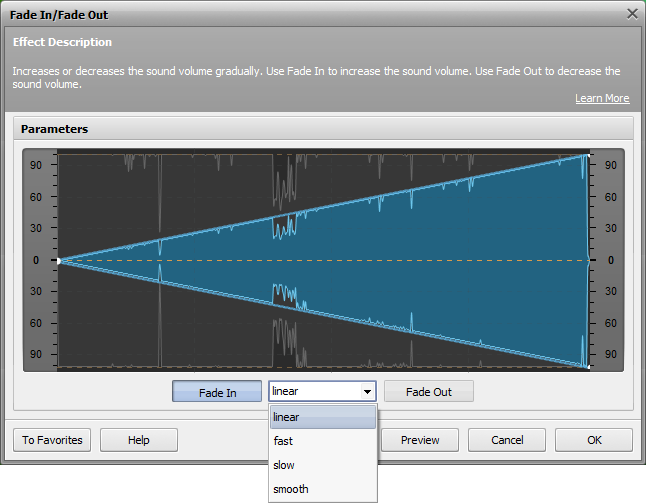
First select whether you want to apply the Fade In or Fade out effect by pressing the corresponding button. Next select one of the four fade types from the drop-down list:
- linear - use it to evenly increase or decrease the sound volume;
- slow - use it to slowly increase or decrease the sound volume;
- fast - use it to quickly increase or decrease the sound volume;
- smooth(selected by default) - use it to smoothly increase or decrease the sound volume.
The selected sline graph is displayed in the settings window so you may visually judge the way the sound of your audio file will be changed.