Flanger
 The Flanger effect is a special case of the Chorus effect: it is created in the same way as Chorus. Flanging used to be created by putting a finger onto the tape reel's flange, thus slowing it down. Two identical recordings are played back simultaneously, and one is slowed down to give the flanging effect. Flanger gives a "whooshing" sound, like the sound is pulsating. It is essentially an exaggerated Chorus.
The Flanger effect is a special case of the Chorus effect: it is created in the same way as Chorus. Flanging used to be created by putting a finger onto the tape reel's flange, thus slowing it down. Two identical recordings are played back simultaneously, and one is slowed down to give the flanging effect. Flanger gives a "whooshing" sound, like the sound is pulsating. It is essentially an exaggerated Chorus.
Use the Play buttons to listen to and compare the sound before and after applying the Flanger effect:
How to Apply
All effects and filters are applied in the same way in AVS Audio Editor. For detailed step-by-step instructions on how to apply effects to your audio files, click here.
Flanger Settings
The Flanger effect is achieved by mixing a signal with a slightly delayed copy of itself, where the length of the delay is constantly changing. To apply the effect, use on the available presets or configure the effect parameters manually.
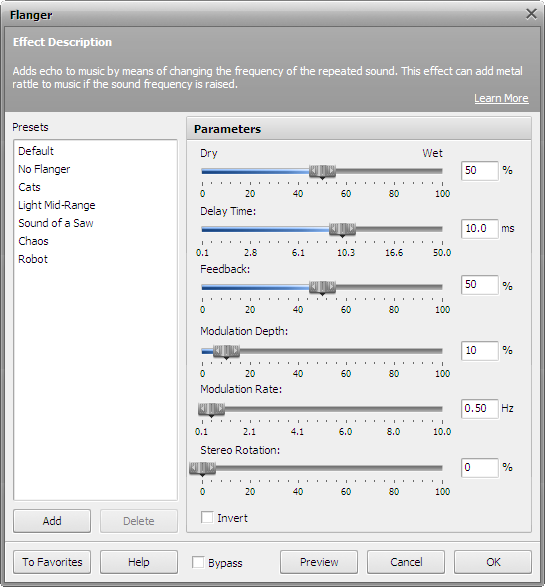
The following Flanger settings are available for editing:
- Dry/Wet Balance - sets the amout of the affected sound as related to the original. The parameter values vary between 0% and 100%. If you set the balance to 50%, the original and affected sound will be mixed in equal proportions. Setting it to 100% will mute the original sound, setting it to 0% will mute the affected sound.
- Delay Time - sets the point in milliseconds at which echo starts behind the original signal. The default delay time is 10 ms. If you set a bigger value, the distance between the original and delayed sound will grow.
- Feedback - determines how much of the affected sound is sent back to the input to be processed again.
- Modulation Depth - controls the degree of delay time change. This parameter sets the limits within which the delay varies. The modulation depth values may vary from 0% to 100%. Setting the parameter to 0% will result in a constant delay time. Setting it to 100% will make the delay time change from its original value (the one you set in the Delay Time field) to a duplicate Delay Time value.
- Modulation Rate - sets the number of delay time variations, in Hertz. This parameter controls how often the delay time oscillates. For example, if you set the parameter to 3 Hz, the delay time will oscillate (make the full sycle from the smallest to the biggest delay value and back to the smallest) 3 times per second.
- Stereo Rotation - sets the left and right delays as separate values, creates a stereo rotation effect. The parameter values vary from 0% to 100%: 0% means no rotation; 100% corresponds to maximum stereo rotation effect.
- Invert - inverts the affected sound when mixing it with the original.