Converting Text to Speech
 To convert any written text to speech you need to open an audio file or create a new one, select the part of the file where you want insert the converted text and click the Text to Speech button on the Generate Tab. The following window will be opened:
To convert any written text to speech you need to open an audio file or create a new one, select the part of the file where you want insert the converted text and click the Text to Speech button on the Generate Tab. The following window will be opened:
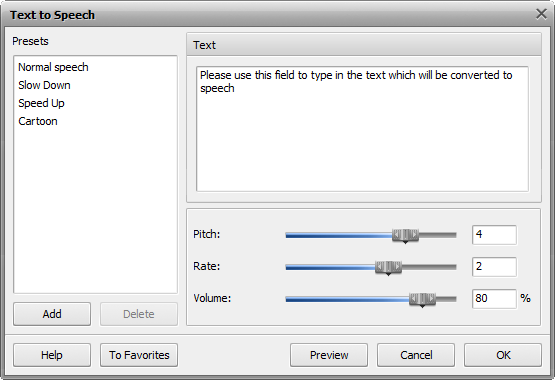
 Note
Note: to convert text to speech
AVS Audio Editor uses Windows TTS engine which is installed with the operating system, so it can only use the voices installed on your computer. To check the list of all the available voices go to
Control Panel >> Text to Speech and drop-down the
Voice selection list. For more information refer to the
Microsoft Support page.
Type in the text you wish to convert in the Text field and adjust the available properties.
- Pitch - use this slider to adjust the voice tone. The lower the value, the lower the tone will be.
- Rate - use this slider to increase or decrease the speech speed.
- Volume - use this slider to adjust the sound volume (move to the left to deсrease volume, move to the right to increase volume).
Click the Preview button to make sure that the result is alright, press OK to apply the settings and close this window, or the Cancel button to discard the changes.