Creating Disc Menu
 If you plan to make a DVD or Blu-ray disc out of your project, AVS Video Editor offers you to create a disc menu that will add individuality to your movie and simplify the navigation through your created disc.
If you plan to make a DVD or Blu-ray disc out of your project, AVS Video Editor offers you to create a disc menu that will add individuality to your movie and simplify the navigation through your created disc.
Press the Disc Menu central button. Make sure that the Disc Menu Enabled option is checked. With the Styles view mode selected you can see a number of menu presets:
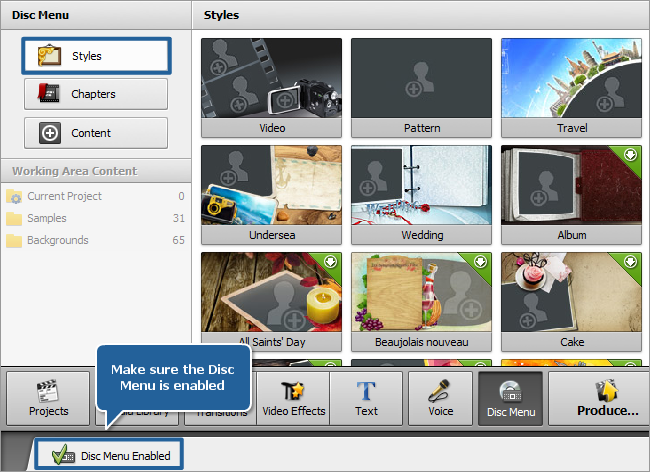
Choose a Menu Style that suits your movie best from the list double clicking its image with the name, it will be applied to the menu at once. You can also edit your menu customizing a background picture, changing a disc menu title and adding background music.
Some presets are presented in the preview mode only. To use them for your disc menu, double click any Menu Style and download a full preset pack from our site.
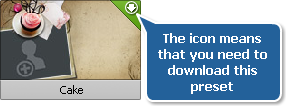
If necessary, create chapters in your video. In case your movie contains no chapters, the menu will be created with only one chapter starting from the beginning of the video.
After you have chosen a style and divided your movie into chapters, you can test the menu using the preview window tabs:
- Main tab - displays the main disc menu page.
- Chapters... tab - displays the disc menu page with a chapters list (there can be several such tabs in case the video contains a lot of chapters).