Changing Transitions in Timeline View
A transition duration in the Timeline View can be changed similarly to the changing the duration in the Storyboard View: you click the video with the transition to be changed with the left mouse button and after that click the Transition button of the Timeline Toolbar. The Transition Properties window will be opened. You can read here how to manage this window.
However, it is also possible to change the transition duration between the video clips using the Timeline: select two video clips where you can change the transition:
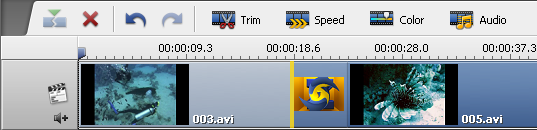
Click the second in the row video clip with the left mouse button, the cursor will turn into a hand -  . Without releasing the left mouse button drag the second video clip to the left (thus to the beginning of the movie) to increase the transition duration. Or move the mouse to the right decreasing it, just note that your transition can disappear if its duration reaches a 0 (zero) value:
. Without releasing the left mouse button drag the second video clip to the left (thus to the beginning of the movie) to increase the transition duration. Or move the mouse to the right decreasing it, just note that your transition can disappear if its duration reaches a 0 (zero) value:
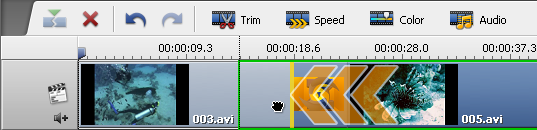
Now when you release the mouse button, the transition duration will be altered:
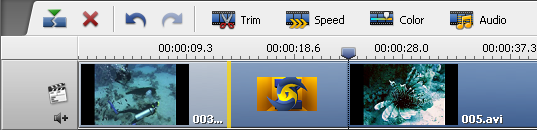
 Note
Note: this way of changing the transitions duration is faster than that using the
Transition Properties window, but the latter is more precise as you can set the transition boundaries more exactly.