Working with Text Presets
Any changes you make to the text effect or graphics can be saved to a preset so that you can use them later if you plan to apply the same effect to a different video.
 This is right both for the Draw presets tab where you can select the appropriate text preset and for the Animation presets tab where you can set the text effect Fade in and Fade out.
This is right both for the Draw presets tab where you can select the appropriate text preset and for the Animation presets tab where you can set the text effect Fade in and Fade out.
When you want to apply a text effect to your video, first, select one of the presets from the Draw presets tab clicking it with a right mouse button and selecting the Apply option (if there is no text effect on your video yet) or Add option (if you want to add one more text to your video) from the express menu. It's also possible to drag and drop the desired preset to the preview area of the edit window.
Then you can modify it to completely suit your needs. Edit the Font, Brush, Shadow and Edge properties of the text in the Objects tab, change its size and orientation.
Open the Animation presets tab to choose the way the text will appear on the screen and disappear from it. Each animation preset contains a Fade in and Fade out effect, if you don't like one of the effects, select another one in the Objects tab.
To save the currently edited text settings as a preset, just click the Save button in the bottom of the presets area. The following window will be opened:
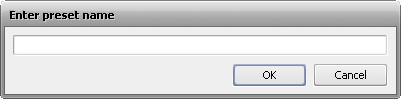
Enter a new unique preset name and click the OK button. The saved preset will be displayed in the list of the available presets now, and you will be able to use it later on. You can also delete unnecessary presets from the list using the Remove button of the preset area.
When you add some graphics to your movie, all the objects, images and their settings can also be saved as a preset. For this purpose, please, use the  button located in the left lower corner of the edit text window. Then type a name in the opened Enter preset name window and hit the OK button. After that you will find the saved preset in the Favorites category when you click the Text button of the central buttons group.
button located in the left lower corner of the edit text window. Then type a name in the opened Enter preset name window and hit the OK button. After that you will find the saved preset in the Favorites category when you click the Text button of the central buttons group.
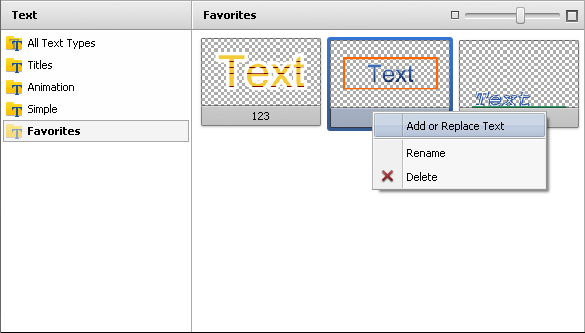
To be able to apply one of the saved presets, use the right-click menu and select the Add or Replace Text option.