Saving to Disc
 You can use the Save to Disc option to save your video onto different types of discs. The following options are available here:
You can use the Save to Disc option to save your video onto different types of discs. The following options are available here:
- DVD - use this option to create DVD-video and burn your output movie onto a DVD disc. You will be also able to create and edit DVD menu for decoration and quick and easy navigation through your video. The resulting disc will be compatible with most types of modern hardware players supporting DVD±R/RW discs.
- Blu-ray - use this option to create Blu-ray video and burn your output movie onto a Blu-ray disc. You will be also able to create and edit Blu-ray menu for decoration and quick and easy navigation through your video. The resulting disc will be compatible with most of well known hardware and software Blu-ray players.
- DivX/Xvid - use this option to create DivX/Xvid video and burn your output movie onto a CD or a DVD disc. The resulting disc will be compatible with most types of modern hardware players supporting playback of DivX/Xvid video discs.
Select the necessary format clicking the corresponding button at the center of the window.
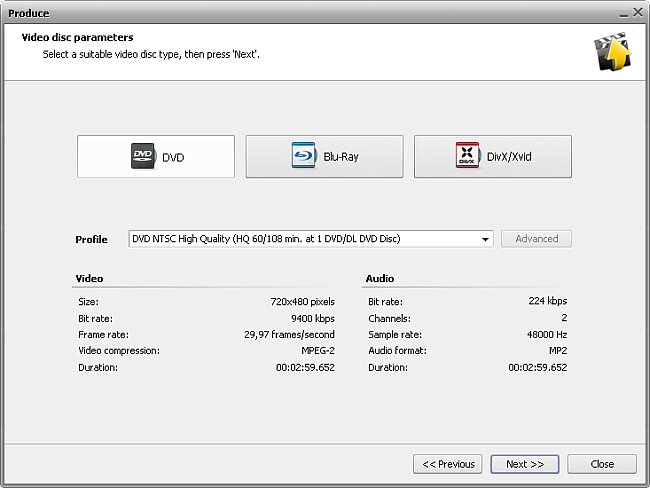
Then select one of the available Profiles from the drop-down list and review its settings in the list of Video and Audio properties:
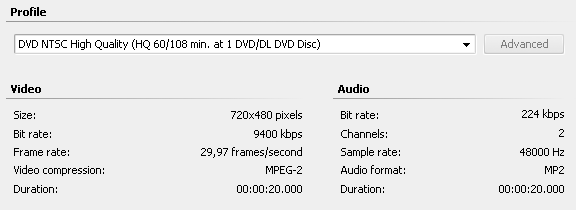
| Size |
Displays the size of the video frame used in the output video. The size is shown as a width to height ratio and is measured in pixels. |
| Bitrate |
Displays the number of bits transferred per second, measured in kilobits per second. |
| Framerate |
Shows the number of video frames displayed every second, measured in frames in second. |
| Video compression |
Displays the name of the codec used to encode the video information into the video file. |
| Duration |
Shows the length of the video clip (measured in hours:minutes:seconds.hundredths of seconds). |
| Bitrate |
Displays the number of data points used to approximate the true wave form (measured in kilobits per second). |
| Channels |
Shows the number of channels in the movie audio track (mono - one channel, stereo - two channels) |
| Sample rate |
Defines the number of samples per second taken from a continuous signal and is measured in Hz. |
| Audio format |
Shows the codec used to encode the video clip soundtrack. |
| Duration |
Displays the length of the video clip soundtrack (hours:minutes:seconds.hundredths of seconds). |
 Note
Note: you cannot change any settings in the profile as all the settings are restricted by the standards compatibility and only an exact profile can be chosen.
When you check all the parameters you will need to click the Next >> button to go to the next step and select the output file destination folder and choose actions to be performed once the file is saved.
Once the movie creation is over, you will be offered to burn it onto a disc using the internal AVS Video Editor burning engine. You do not need any other additional programs to burn your created discs.