Saving to Devices
 You can use the Save to Devices option to create a video for a mobile player, mobile phone or a gaming console of yours and upload it right to the device. Other most popular devices are also supported. The following devices are available here:
You can use the Save to Devices option to create a video for a mobile player, mobile phone or a gaming console of yours and upload it right to the device. Other most popular devices are also supported. The following devices are available here:
Apple devices (iPod, iPhone, iPad),
Android devices (Amazon Kindle, Samsung Galaxy Tab and other tablets),
Blackberry phones,
Mobile phones,
Gaming Consoles (Microsoft Xbox 360, Sony PSP, Nintendo),
Players (Microsoft Zune, Archos, Creative Zen).
Select the necessary device clicking the corresponding button at the center of the window.
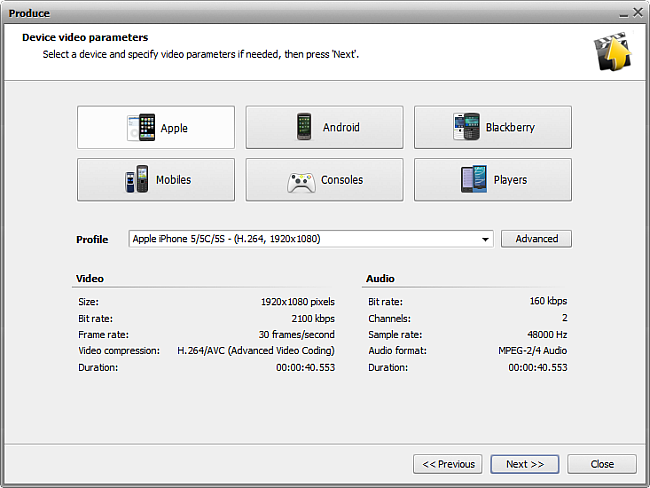
Then select one of the available Profiles from the drop-down list and review its settings in the list of Video and Audio properties:
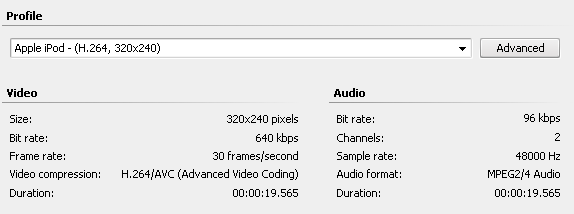
| Size |
Displays the size of the video frame used in the output video. The size is shown as a width to height ratio and is measured in pixels. |
| Bitrate |
Displays the number of bits transferred per second, measured in kilobits per second. |
| Framerate |
Shows the number of video frames displayed every second, measured in frames in second. |
| Video compression |
Displays the name of the codec used to encode the video information into the video file. |
| Duration |
Shows the length of the video clip (measured in hours:minutes:seconds.hundredths of seconds). |
| Bitrate |
Displays the number of data points used to approximate the true wave form (measured in kilobits per second). |
| Channels |
Shows the number of channels in the movie audio track (mono - one channel, stereo - two channels) |
| Sample rate |
Defines the number of samples per second taken from a continuous signal and is measured in Hz. |
| Audio format |
Shows the codec used to encode the video clip soundtrack. |
| Duration |
Displays the length of the video clip soundtrack (hours:minutes:seconds.hundredths of seconds). |
If you would like to change some of the settings, you will need to click the Advanced button next to the Profile drop-down list.
 Note
Note: please, make sure you know what you are doing, as in some cases the settings change can make the output video incompatible with the device that will be used to watch it.
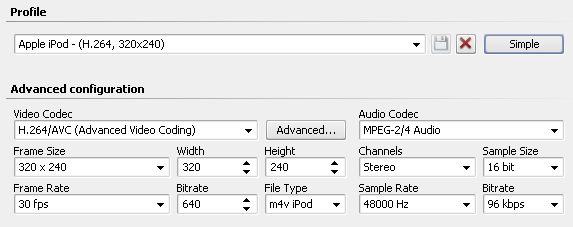
If you change any of the settings, you will be able to save your changes into a preset using the Save Preset  button. You can also delete any of the existing presets using the Delete Preset
button. You can also delete any of the existing presets using the Delete Preset  button.
button.
When you set all the parameters you will need to click the Next >> button to go to the next step and select the output file destination folder and choose actions to be performed once the file is saved.
Once the movie creation is over, you will be offered to upload it to the portable using AVS Mobile Uploader that comes together with AVS Video Editor. You do not need any other additional programs to transfer your created movie to a portable of yours.
 Note
Note: some devices do not allow third party programs to upload files to them as it can damage their files database and make all the previously uploaded files inaccessible.
AVS Mobile Uploader will not be launched for these devices. Please use the proprietary programs that come bundled with such devices to transfer the output video files to them.