Files Express Menu
The easiest way to view all the actions that you can do with files added to the Files and Effects Area is to use a right-click express menu. Select a media file you want and click it with the right mouse button:
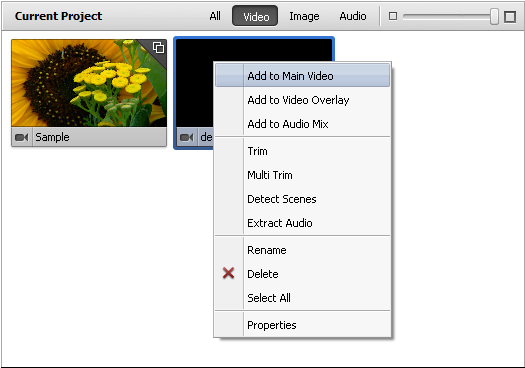
Here you can choose to perform the following actions (depending on the file type):
Video files express menu
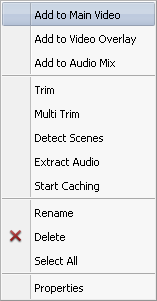
| Add to Main Video |
Use this option to add the selected video clip to the Timeline/Storyboard Area and include it to the output movie. |
| Add to Video Overlay |
Use this option to add the selected video clip to the Timeline/Storyboard Area on the Video Overlay line. |
| Add to Audio Mix |
Use this option to add the audio track of the selected video clip to the Timeline/Storyboard Area on the Audio Mix line. |
| Trim |
Use this option to open the Trim window and edit the selected video clip duration. |
| Multi Trim |
Use this option to open the MultiTrim window and edit the selected video clip duration. |
| Detect Scenes |
Use this option to detect scenes in the selected video clip and split it into scenes. |
| Extract Audio |
Use this option to extract audio from the selected video clip and save it into the .mp3 or uncompressed .wav format. The extracted audio will be automatically imported to the Audio section of the Media Library. |
| Start Caching |
Use this option to start caching the selected file. This option is available for high-definition files only and in case the corresponding option is enabled in the program's Settings. |
| Rename |
Use this option to change the name of the video clip in the Media Library. |
| Delete |
Use this option to delete the selected videos from the Media Library. |
| Select All |
Use this option to select all the videos in the Media Library. |
| Properties |
Use this option to display the video clip properties window. |
In case the video file was trimmed or divided into scenes you will see the following menu:
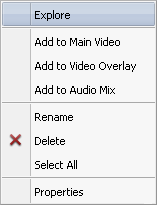
| Explore |
Use this option to open the folder containing the scenes of the selected video clip. |
| Add to Main Video |
Use this option to add the selected video clip to the Timeline/Storyboard Area and include it to the output movie. |
| Add to Video Overlay |
Use this option to add the selected video clip to the Timeline/Storyboard Area on the Video Overlay line. |
| Add to Audio Mix |
Use this option to add the audio track of the selected video clip to the Timeline/Storyboard Area on the Audio Mix line. |
| Rename |
Use this option to change the name of the video clip in the Media Library. |
| Delete |
Use this option to delete the selected videos from the Media Library. |
| Select All |
Use this option to select all the videos in the Media Library. |
| Properties |
Use this option to display the video clip properties window. |
[Back to the Top]
Image files express menu
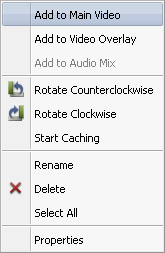
| Add to Main Video |
Use this option to add the selected image to the Timeline/Storyboard Area and include it to the output movie. |
| Add to Video Overlay |
Use this option to add the selected image to the Timeline/Storyboard Area on the Video Overlay line. |
| Rotate Counterclockwise |
Use this option to rotate the image counterclockwise. A new image with the rotation changes will be created. |
| Rotate Clockwise |
Use this option to rotate the image clockwise. A new image with the rotation changes will be created. |
| Start Caching |
Use this option to start caching the selected image file. This option is available if the corresponding option is enabled in the program's Settings. |
| Rename |
Use this option to change the name of the image in the Media Library. |
| Delete |
Use this option to delete the selected images from the Media Library. |
| Select All |
Use this option to select all the images in the Media Library. |
| Properties |
Use this option to display the image properties window. |
[Back to the Top]
Audio files express menu
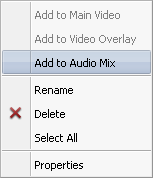
| Add to Music Mix |
Use this option to add the selected audio track to the Timeline/Storyboard Area and include it to the output movie. |
| Rename |
Use this option to change the name of the audio track in the Media Library. |
| Delete |
Use this option to delete the selected audio track from the Media Library. |
| Select All |
Use this option to select all the audio files in the Media Library. |
| Properties |
Use this option to display the audio properties window. |
[Back to the Top]
Color files express menu
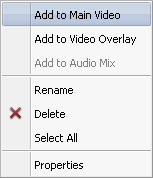
[Back to the Top]