Transitions
 Transitions are used to help your video clips smoothly go into one another. You can add transitions when two or more clips are placed to the Timeline/Storyboard Area. The transitions can be added by simple drag-and-dropping them to the Timeline/Storyboard Area (it is better to use the Storyboard view for transitions adding) or using the transition express menu.
Transitions are used to help your video clips smoothly go into one another. You can add transitions when two or more clips are placed to the Timeline/Storyboard Area. The transitions can be added by simple drag-and-dropping them to the Timeline/Storyboard Area (it is better to use the Storyboard view for transitions adding) or using the transition express menu.
So you can follow the steps:
- Click the Transitions button of the central buttons group.
- Switch into the Storyboard view using the Storyboard View
 button.
button.
- Select the transition you would like to add to the video of yours, and click it with the left mouse button. Then, without releasing the button, drag the selected transition to the rectangle between the video clips and drop it there.
- Or alternatively select a rectangle with the arrow
 between the two video clips at the Storyboard where a transition should be added, click the transition to be added with the right mouse button and select one of the options:
between the two video clips at the Storyboard where a transition should be added, click the transition to be added with the right mouse button and select one of the options:
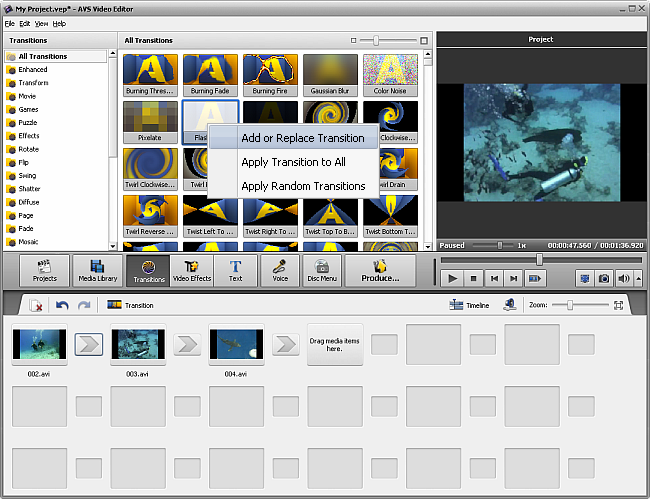
- Add or Replace Transition - select this option to add the currently selected transition to the previously selected rectangle between two video clips at the Storyboard.
- Apply Transition to All - select this option to add the currently selected transition between all the video clips at the Storyboard.
- Apply Random Transitions - select this option to add random transitions between all the video clips at the Storyboard.