Opening Files
Opening Audio Files
To start editing a file, you need to load it into AVS Audio Editor. There are several ways to do it:
The easiest way to add a file to the program is to right-click it with the mouse and choose the AVS Edit Audio option from the context menu.
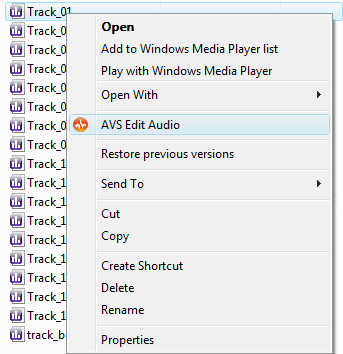
This way you can both open the audio and import video to edit its audio track.
Select the Open...  command button on the Home Tab or File Tab. The following window will be opened:
command button on the Home Tab or File Tab. The following window will be opened:
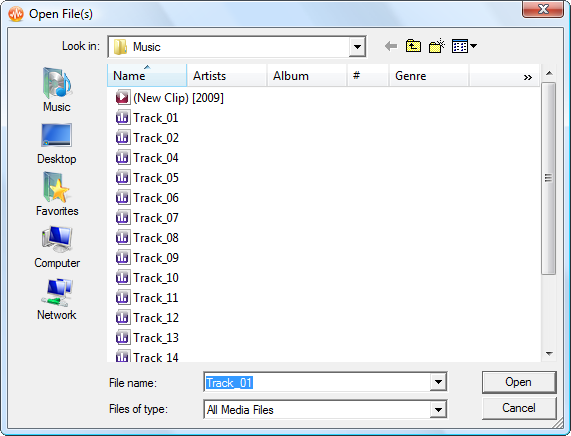
You can select a file or several files with your mouse or keyboard and click the Open button.
Select the Open as... command button on the Home Tab or File Tab (the Open as... option will be displayed after you press the arrow next to the Open button). This option will let you open the file as if it were of a different format than it actually is (so called "quick-and-easy" conversion method). After you select a file or several files in the window above, you will be offered to set the following parameters:
command button on the Home Tab or File Tab (the Open as... option will be displayed after you press the arrow next to the Open button). This option will let you open the file as if it were of a different format than it actually is (so called "quick-and-easy" conversion method). After you select a file or several files in the window above, you will be offered to set the following parameters:
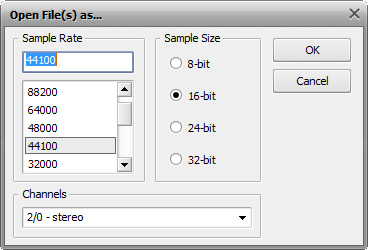
Select the Sample Rate (8'000 - 96'000 Herz), Sample Size (8-bit - 32-bit) and the number of Channels (1/0 - mono -- 3/4+LFE 7.1 surround) and click the OK button to quickly convert the edited file into the selected format.
 Note
Note: the original file will not be converted unless you decide to save it.
AVS Audio Editor opens all files into a temporary format and saves all the changes to the original file only when you select to
Save them using one of the ways.
Select the Open and Append... command button on the Home Tab or File Tab (the Open and Append... option will be displayed after you press the arrow next to the Open button). This option will let you open the file and append it to the already opened one making one file out of two. The files will be merged into one with the second opened file appended to the end of the first opened one.
command button on the Home Tab or File Tab (the Open and Append... option will be displayed after you press the arrow next to the Open button). This option will let you open the file and append it to the already opened one making one file out of two. The files will be merged into one with the second opened file appended to the end of the first opened one.
AVS Audio Editor supports all popular audio formats. Refer to the Supported Audio Formats chapter to see the list of the supported formats. When you load a file for editing, AVS Audio Editor converts the waveform type to its own internal temporary file type for faster editing and better handling of larger file sizes.
Opening Video Files
You can import a video file into AVS Audio Editor with the purpose of editing its audio track(s). You can open video files of the following formats:
- AVI Files (.avi, .ivf, .div, .divx)
- Mpeg Files (.mpg, .mpeg, .mod, .mpe, .mvv)
- Quick Time Files (.mov, .qt, .m4v, .mp4)
- Mobile Video (.3gp2, .3gpp, .3g2, .3gp)
- AVCHD (.mts, .tod)
- Flash Video (.flv)
To open a video file, select the Open...  command button on the Home Tab or File Tab. Browse for the necessary video file (make sure the All Video Files option is selected in the opened window) and press Open. The selected video file will be added to the Files section of the Files and Effects Panel:
command button on the Home Tab or File Tab. Browse for the necessary video file (make sure the All Video Files option is selected in the opened window) and press Open. The selected video file will be added to the Files section of the Files and Effects Panel:
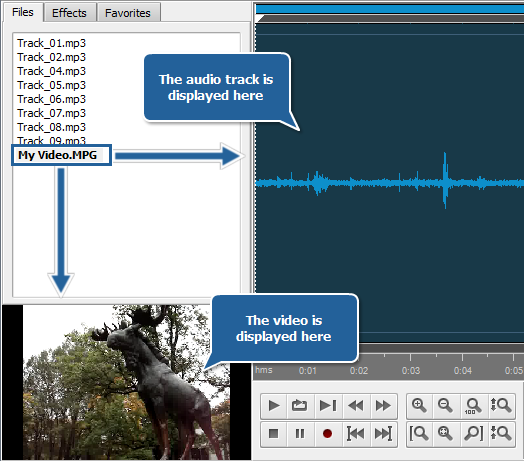
In case the video file you are importing contains several audio tracks, you will be presented with the following window:
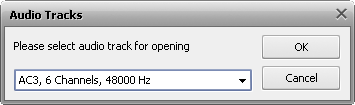
Select the necessary audio track and press OK. The video file with the selected audio track will be imported into the program.
You can edit the audio track of your video file just like any audio track loaded into the program. Just note that you can apply a limited number of effects to your audio tracks. AVS Audio Editor will not allow you to apply effects that change the track duration and generate sounds.
When saving your video file, you will be able change its audio track format. The result will be saved as a video file with the edited audio track of the selected audio format.