OGG Vorbis 設定
「OGG Vorbis Options」ウィンドウに出力ファイルの形式の詳細機能を設定することが出来ます。2つのタブは利用可能ですから、コーデック設定を変更する可能性があります:
- コードのモードを変更するには、「一般」タブを利用します;
- 「Advanced Encoder Options」タブ is used to change some additional codec options useful for expert users.
「一般」タブから品質またはビットレートに基づいている変換を選択します。
「品質モード」で出力ファイルをもっと高い品質またはもっと高い速度でエンコードする可能性ありますither at a :
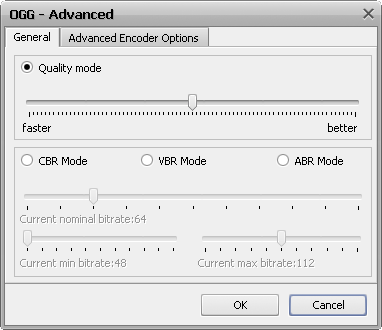
スライダーを利用して、必要な品質/速度の比率を選択し、and bear in mind that the better the quality is the more bitrate of the output audio file will be and the greater the file size will be. 同時に、もっと高い速度でエンコードされたファイルサイズはが小さくて、品質は低くなります。
If you prefer the bitrate base encoding methods, メインモードが3つ利用できます:
- CBR モード (固定ビットレート ) - the output audio file will be encoded with the bitrate set using the Current nominal bitrate slider (in kilobits per second). The bitrate will always stay at the same value, although at lower values the quality might not be optimal for the output audio file.
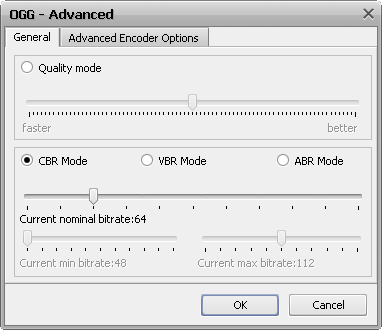
- VBR モード (可変ビットレート ) - the output audio file will be encoded with the variation of Current minimal bitrate and Current maximal bitrate (set in kilobits per second using the appropriate sliders). The bitrate will vary between the set values depending on the complexity of the audio being encoded. This method can maintain higher audio quality although the output file size is not as predictable as with CBR encoding mode.
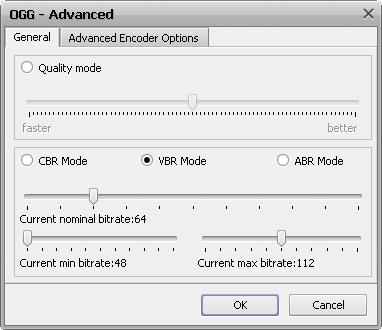
- ABR モード (平均ビットレート) - the output audio file will be encoded with the variation of Current nominal bitrate (set in kilobits per second using the appropriate slider). The encoder will try to reach a target average bitrate while allowing the bitrate to vary between different parts of the audio as well as in the VBR encoding mode. As it is a form of variable bitrate, this allows more complex portions of the material to use more bits and less complex areas to use fewer bits. However, bitrate will not vary as much as in VBR encoding mode.
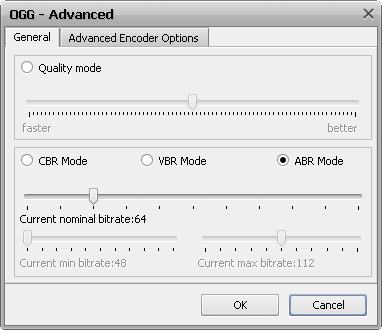
[トップに戻る]
「Advanced Encoder Options」 are used to change some additional codec options and might be very useful for expert users that know what they are doing. You should be very careful though while changing these options as some of them may worsen the output file quality or make it incompatible with the device or player that will be used to playback the output file.
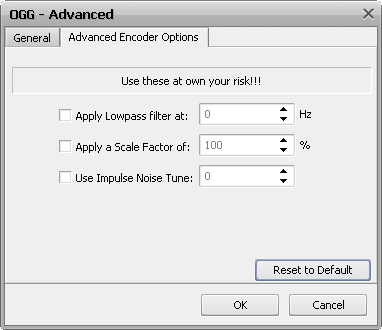
「Advanced Encoder Options」は以下のオプションがあります:
- Apply Lowpass filter at - is used to change the highest frequency that will be retained in the encoded file (specified in Herz).
- Apply a Scale Factor of - is used to change the amplification of the sound volume in the output file compared to that of the input file (measured in percent).
- Use Impulse Noise Tune - is used to define the amplitude above which the encoder will look for artifacts in transient peaks. Lower noise tune values improve transient response but increase bitrate (the values can be both positive and negative).
Use the Reset to Default button to return to default settings and values, or click はい to accept all the changes or キャンセル to discard changes and close the window.
[トップに戻る]