Convert Sample Type
To convert the sample-rate, bit resolution, and channel format of an audio file that is currently loaded in AVS Audio Editor into a new format type (such as 44KHz/16-bit/stereo to 22KHz/8-bit/mono) use the Convert Sample Type command button on the Edit Tab.
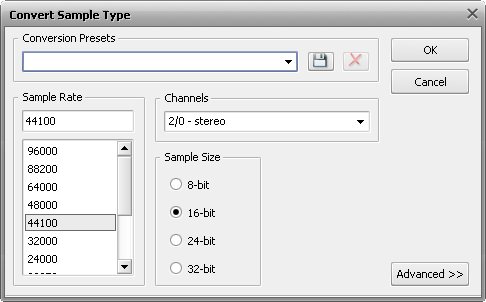
Convert Sample Type directly processes samples within the file, or re-samples the data, so that the audio retains the same frequency and duration as the original file.
Every aspect of conversion can be adjusted to suit your needs. You can set the necessary Sample Rate (8'000 - 96'000 Herz), Sample Size (8-bit - 32-bit) and the Number of Channels (1/0 - mono -- 3/4+LFE 7.1 surround).
You can also use the advanced options of the resampling clicking the Advanced >> button (it will change into << Simple once it is pressed). After you open the advanced settings panel of the Convert Sample Type window you will be able to set the following parameters:
Enable Dither - use this option to apply an intentional form of noise, used to randomize the resampling errors thus preventing audio distortions. When you choose to enable dither, you can select the type of Probability Density Function (p.d.f.) used - Triangular, Gaussian, Uniform or Colored differing in type of randomizing in noise creation. It is also possible to change the Noise Shaping type - A or B - which is not actually dither, but rather a feedback process that has dither within it although it is used for the same purposes.
High Quality Resampling - use this option to enable the high quality resampling, that will allow you to maximally avoid distortions. It will take more time and processor power than the sample type conversion without this option enabled.