Starting Mix Project
AVS Audio Editor lets you mix several audio tracks in one and apply audio effects to your mixes.
To start audio track mixing switch to the Mix Tab of the Ribbon Command Bar.
The work in the Mix Tab is done using the projects. Projects are very useful in case you do not have a possibility to create, edit and save your mix all at once. Using projects allows you to save the work done (even if it's not completed yet) to a file of special format and proceed with mixing next time by opening the previously saved project file.
Creating a New Project
Normally when you switch to this tab a new empty project is automatically created for you. But you can create a new project any time during mixing clicking the New Project  button on the Mix Tab. You will be presented with the confirmation window asking you whether to save or not what's currently loaded in the mix area:
button on the Mix Tab. You will be presented with the confirmation window asking you whether to save or not what's currently loaded in the mix area:
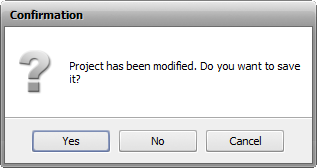
Pressing Yes will open the Save Project window and you'll be able to save the current mix as a project. Pressing No will just clear up all lines in the mix area without saving what's loaded there.
Once the project is created, add audio tracks that you plan to use in your mix in one of the following ways:
- To add a previously loaded file, switch to the Files tab on the Files and Effects panel and double-click the needed file.
- To add a new file, click the Open Audio File button on the Mix Tab, select the necessary file in the opened Windows Explorer window and click the Open button.
- Alternatively, right-click within the Audio Mix line of the Mix Timeline, choose the Open and Add File to Mix option, select the necessary file in the opened Windows Explorer window and click the Open button.
All the selected tracks will be added to the Mix Timeline and placed one under another.
Opening an Existing Project
To open a previously saved mix project for further editing, click the Open Project...  button on the Mix Tab.
button on the Mix Tab.
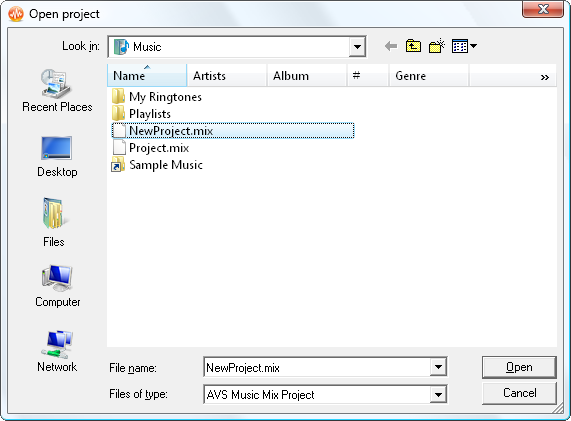
In the opened window browse for the needed project and click OK. The selected project will be loaded to AVS Audio Editor.
Alternatively, click the arrow next to the Open Project... button and select the needed project from the Recent Projects list.
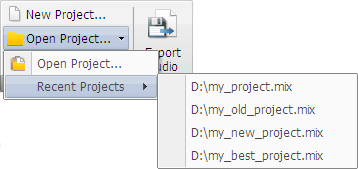
The selected project will be loaded into the program and displayed in the mix working space.