Generating DTMF Signals
 Dual-tone multi-frequency (DTMF) signal is used for telephone signaling over the line in the voice-frequency band to the call switching center. To generate such signal you need to open an audio file or create a new one, select the part of the file where you want to have DTMF signaling and click the DTMF Signals button on the Generate Tab. The following window will be opened:
Dual-tone multi-frequency (DTMF) signal is used for telephone signaling over the line in the voice-frequency band to the call switching center. To generate such signal you need to open an audio file or create a new one, select the part of the file where you want to have DTMF signaling and click the DTMF Signals button on the Generate Tab. The following window will be opened:
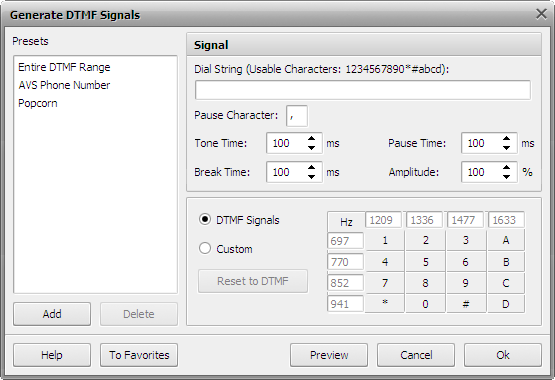
You can set the following signal properties:
Select the type of the base DTMF signals used to create the sound:
- enter the Dial String of the signal - the sequence of digits, letters and special symbols used for DTMF signals designation (the possible characters that can be used and determine each its own DTMF signal are ten digits - 1, 2, 3, 4, 5, 6, 7, 8, 9 and 0, four letters - a, b, c and d and two special symbols - * and #);
- select the Pause Character used to mark pauses between the DTMF signals;
- select the signal Tone Time (in milliseconds) - the duration of a single signal;
- select the Break Time (in milliseconds) - the duration of a period of silence between single signals;
- select the Pause Time (in milliseconds) - the duration of a period of silence added to mark a pause between single signals;
- set the signal Amplitude in percent.
You can also select to use the classic DTMF signals matrix or determine one of your own. The DTMF keypad has a 4x4 matrix, with each row representing a low frequency, and each column representing a high frequency. Pressing a single key (such as '1' ) will send a sinusoidal tone of the two frequencies (697 and 1209 Hertz). The original keypads had levers inside, so each button activated two contacts. The multiple tones are the reason for calling the system multifrequency. In case you customize the DTMF signals matrix and want to return to initial values, press the Reset to DTMF button.
 Note
Note: if you change the signal settings, you can save them as a preset to be able to use them afterwards. Use the
Add button to do that.
Click Preview to make sure that the result is alright, OK to apply the settings and close the effect window, or the Cancel button to discard the changes.