Editing Options
AVS Audio Editor lets the user perform basic editing operations with audio files: copy, paste and delete fragments of audio tracks.
To perform an editing operation please follow these steps:
- Double-click the file you would like to edit on the Files and Effects Panel. It will be added to the Waveform Editing Space.
- Select the part of the audio track that you would like to copy, cut or trim. To do that, click with the mouse where you want the selection to begin, then drag and release the mouse button at the the end of the selection. The selected area will be highlighted:
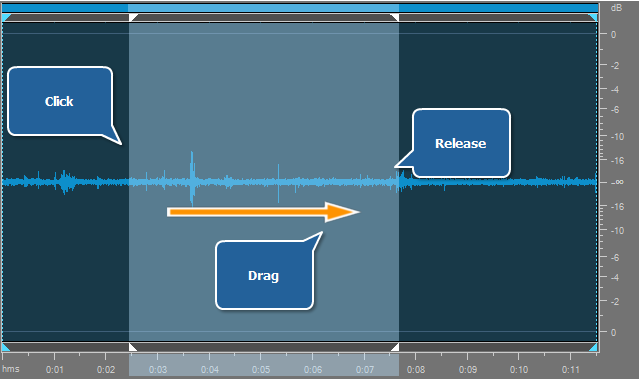
- Or double-click within the Waveform Editing Space to select the whole audio track.
- Choose the editing operation you would like to perform with the selected fragment by pressing the corresponding button on the Edit Tab. Please refer to the appropriate sections to read more on the available edit operations:
You can also add markers to your audio file to mark the important moments and simplify the navigation through the file and convert sample type of your audio file, changing its Sample Rate, Sample Size and the Number of Channels. See the appropriate chapters for more detail.