Amplify
 The Amplify effect is used to increase or decrease the volume of the sound by means of increasing or decreasing its amplitude.
The Amplify effect is used to increase or decrease the volume of the sound by means of increasing or decreasing its amplitude.
Use the Play buttons to listen to and compare the sound before and after applying the Amplify effect:
How to Apply
All effects and filters are applied in the same way in AVS Audio Editor. For detailed step-by-step instructions on how to apply effects to your audio files, click here.
Amplify Settings - Simple Mode
The Simple mode allows to amplify/attenuate an audio signal and visually check the results on a waveform. The applied amplification will equally affect all sound channels of the edited file.
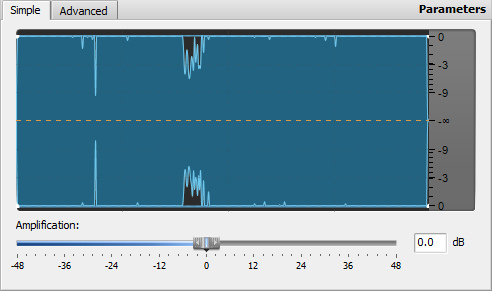
Use the slider of the Amplification scale to set the desired amplification of your audio file in dB. Alternatively, enter the desired amplification (gain) value in the box next to the scale.
Setting a positive value will increase the sound volume of your audio file, setting a negative value will descrease sound volume. The more the set value (positive or negative) is, the more the resulting volume will be increased or decreased.
Amplify Settings - Advanced Mode
The Advanced mode allows to apply the Amplify effect individually to each sound channel. For this purpose there is a separate Amplify slider available for each channel.
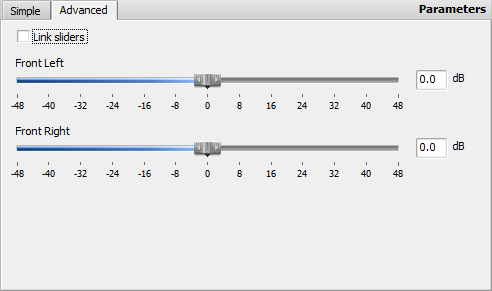
To set the desired amplification for a particular channel, use the corresponding slider or box. The setting is done in the same way as in the Simple mode (see above).
If you enable the Link sliders option, all sliders will change their position to that of the upper slider. With this option enabled, moving any slider will also move the rest of the sliders to the same position.
If a channel is not selected in the Waveform Editing Space, its respective slider will be disabled on the Advanced tab.
 Note
Note: The settings of the
Simple and
Advaned tabs can be changed independently. When you apply or preview the effect, the settings of the active tab are used.