Editing Individual Channels
Normally all channels of the audio file are edited simultaneously. You can, however, edit channels independently by disabling the one or several of them. To do so, use the Control key of the keyboard together with the mouse pointer (the cursor will acquire L or R letter) and left-click to enable only the necessary channel for editing (the disabled channels will gray-out), another left-click within the disabled channel will re-enable it.
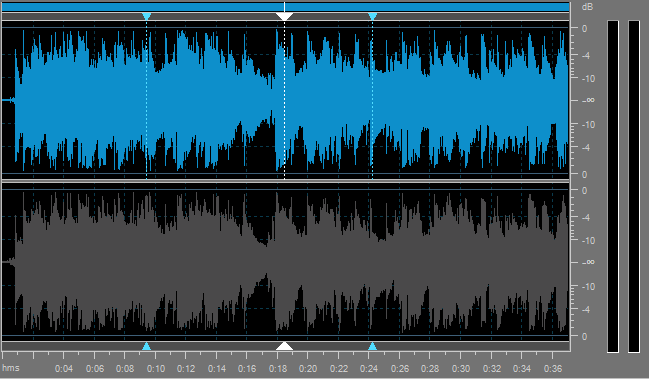
The possible cursor values include (for 8-channel audio, for instance):
- Lf - Left front channel
- Rf - Right front channel
- Cf - Central front channel
- LFE - Low-Frequency Effects (subwoofer) channel
- Lr - Left rear channel
- Rr - Right rear channel
- Ls - Left surround channel
- Rs - Right surround channel
Applying Effects to Individual Channels
You may apply a limited number of effects to individual channels. Effects that change the audio track duration or resample it will be applied to all audio channels regardless of whether they are disabled or not.
The following effects will be applyed to all audio channels:
Pasting in Individual Channels
When pasting, the audio data is always overlapped with what is already there, since inserting only in one channel will put the channels completely out of phase.