Managing Marker List
To see the whole list of the set markers and manage them use the Marker List. Press the View Marker List  command button on the Edit Tab to open it:
command button on the Edit Tab to open it:
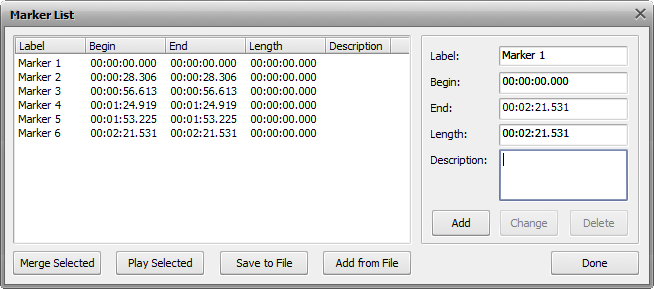
Here you can:
- merge several markers;
Use the left mouse button and the Shift or Ctrl keys on the keyboard to select a group of markers or separate markers on the list. Click the Merge Selected button to join the selected marked fragments together.
- select several markers to playback them;
Use the left mouse button and the Shift or Ctrl keys on the keyboard to select a group of markers or separate markers on the list. Click the Play Selected button to playback them (the Play Selected button will turn into Stop once you press it to let you stop playback).
- save the set markers to file;
Click the Save to File button to save the whole list of the set markers into a .xml file to be able to use this information next time you need to edit your audio.
- add the markers from file;
Click the Add from File button to load the list of the set markers from the previously saved .xml file.
- add marker properties;
In the right part of the Marker List window more marker properties can be entered manually: Label - to give a marker a more meaningful name, Begin and End to precisely alter the marker initial and final limit, Length to change the length of the markers selection and Description to give a marker a wider description so that you could understand later what this exact marker has been set for.
- add, edit and delete markers;
Click the Add button to create a new marker, Change to edit the current marker or Delete to remove the current marker from the Marker List and from the audio.
When you have finished with the marker editing, press the Done button to save the changes and close the Marker List window.