Chorus
 The Chorus effect allows you to make your audio sound fuller. It can make a single instrument sound like there are actually several instruments being played or the recording of a vocal track sound like it was sung by two or more people singing in chorus.
The Chorus effect allows you to make your audio sound fuller. It can make a single instrument sound like there are actually several instruments being played or the recording of a vocal track sound like it was sung by two or more people singing in chorus.
Use the Play buttons to listen to and compare the sound before and after applying the Chorus effect:
How to Apply
All effects and filters are applied in the same way in AVS Audio Editor. For detailed step-by-step instructions on how to apply effects to your audio files, click here.
Chorus Settings
The Chorus effect is achieved by adding one or more delayed signals to the original input. To apply the effect, use one of the available presets or configure the effect parameters manually.
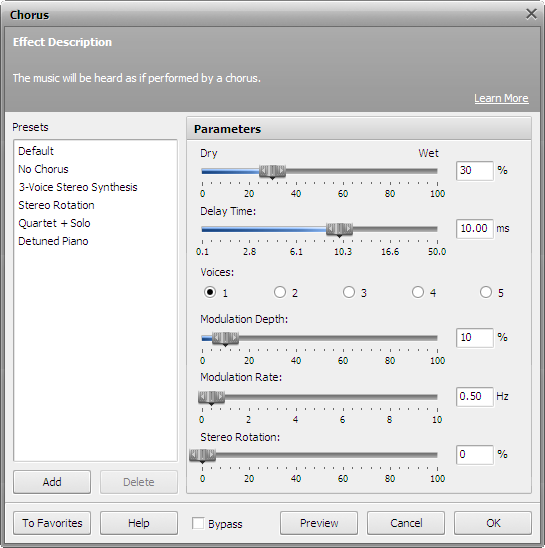
The following Chorus settings are available for editing:
- Dry/Wet Balance - sets the amout of the affected sound as related to the original. The parameter values vary between 0% and 100%. If you set the balance to 50%, the original and affected sound will be mixed in equal proportions. Setting it to 100% will mute the original sound, setting it to 0% will mute the affected sound.
- Delay Time - sets the point in milliseconds at which echo starts behind the original signal. The default delay time is 10 ms. If you set a bigger value, the distance between the original and delayed sound will grow.
- Voices - defines the number of delayed signals that will be added to the original audio. A duplicate delay time is used for the second voice, a triple value is used for the third voice etc.
- Modulation Depth - controls the degree of delay time change. This parameter sets the limits within which the delay varies. The modultion depth values may vary from 0% to 100%. Setting the parameter to 0% will result in a constant delay time. Setting it to 100% will make the delay time change from its original value (the one you set in the Delay Time field) to a duplicate Delay Time value.
- Modulation Rate - sets the number of delay time variations, in Hertz. This parameter controls how often the delay time oscillates. For example, if you set the parameter to 3 Hz, it means that the delay time will oscillate (make the full cycle from the smallest to the biggest delay value and back to the smallest) 3 times per second.
- Stereo Rotation - sets the left and right delays at separate values, creates a stereo rotation effect. The parameter values vary from 0% to 100%: 0% means no rotation; 100% corresponds to maximum stereo rotation effect.