Noise Removal
 The Noise Removal effect is used to reduce noise and make the sound clearer. You'll need to specify an audio sample that will be treated as noise and then detect noise areas in the audio track in accordance with the specified noise profile.
The Noise Removal effect is used to reduce noise and make the sound clearer. You'll need to specify an audio sample that will be treated as noise and then detect noise areas in the audio track in accordance with the specified noise profile.
Use the Play buttons to listen to and compare the sound before and after applying the Noise Removal effect:
How to Apply
All effects and filters are applied in the same way in AVS Audio Editor. For detailed step-by-step instructions on how to apply effects to your audio files, click here.
Noise Removal Settings
Step 1. Configure Noise Settings
You'll need to tell the program what exactly it should treat as noise. You may do it in the Noise Settings section of the settings window. Click on Get Noise Profile and select the part of an audio track that contains all noise and no audio signal (usually a short audio portion at the beginning or at the end of an audio track is selected). The start and end times of the selected fragment will be shown in the opened Get Noise Profile window. When ready, click OK to load the selected fragment as noise profile. Alternatively, load a previously saved audio profile into the program.
After the profile has been successfully loaded, you will be notified with the appropriate message:
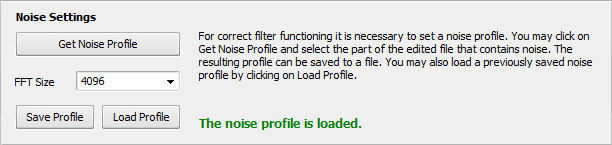
Step 2. Configure Removal Settings
Once the profile is loaded, you may proceed with eliminating noise from your audio track. Use the Removal Settings section of the settings window to configure noise removal parameters.
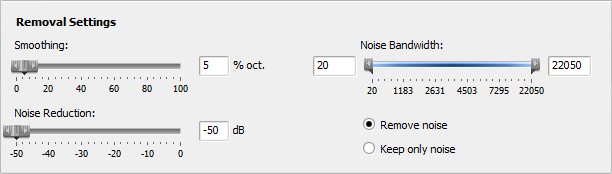
Move the Bandwidth sliders to set the band of frequencies that will be affected by the filter. The program will operate only within the band you set.
Enable the Remove noise option to remove the detected noise areas from your audio track. Enable the Keep only noise option to keep only noise areas and remove all the rest of audio signal.
Use the Smoothing parameter to smooth the frequency characteristic of the created noise profile. It defines the width of the smoothing corridor in percent of octave (% oct). For example, for a signal of 1000 Hz the corridor will be 500 (-1 octave) to 2000 (+ 1 octave) if you set the smoothing parameter to 100%. In other words, the bigger the percentage value, the wider the corridor.
Use the Noise Reduction parameter to set the degree of noise suppression in the detected noise areas in dB. Setting a bigger value will result in greater supression. Setting the parameter to 0 will produce no effect at all.