Normalize
 The Normalize effect is used to even the volume of an audio track in accordance with the selected level.
The Normalize effect is used to even the volume of an audio track in accordance with the selected level.
Use the Play buttons to listen to and compare the sound before and after applying the Normalize effect:
How to Apply
All effects and filters are applied in the same way in AVS Audio Editor. For detailed step-by-step instructions on how to apply effects to your audio files, click here.
Normalize Effect Settings
The software will define the maximum level of the audo signal and calculate the ratio by which this maximum signal should be amplified/attenuated in order to fit the specified Normalize to level. If the maximum sound level of the audio file is above the specified Normalize to level, then the rest of audio will be attenuated by the same ratio. If the maximum sound level of the audio file is below the specified Normalize to level, then the rest of audio will be amplified by the same ratio.
The following Normalize effect parameters are available for editing:
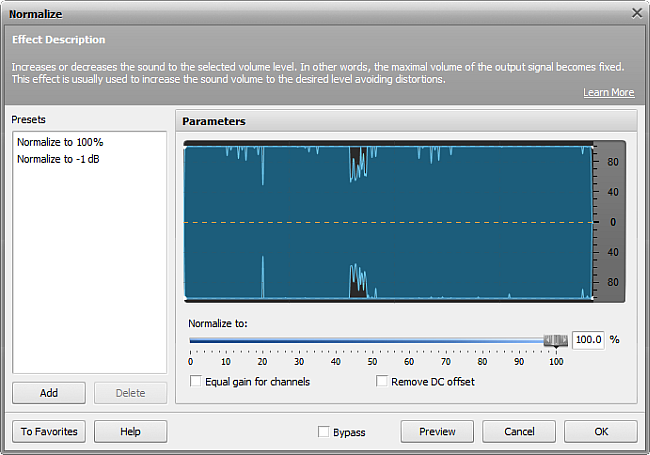
- Normalize to - sets the maximum level of the output signal. If you set it to 100%, the maximum level of the input signal will be amplified so as to reach the maximum level of amplitude that AVS Audio Editor can produce without clipping. Setting it to 0% will mute the original audio completely.
- Equal gain for channels - tick this option to apply one and the same gain ratio to all channels. Enable this option to avoid changes in the stereo balance of the output audio.
- Remove DC Offset - tick this option to remove DC offset. Enable this option if the DC offset is present in the original file. The offset presence can be visually noticed on the waveform view: if an audio track is not centered along the horizontal line, it is advisable that the Remove DC Offest option is used to remove the offset.