Bottom Toolbar
Bottom Toolbar consists of the following main parts:
Audio Player consists of the following buttons:
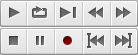
In the table below you will find the functions you can perform with the help of each button:
 |
Play |
Starts playback of the current selection, or of the current audio file from either the left edge of the selection, or from the beginning of the file, to either the right edge of the selection or to the end of the file. |
 |
Play Looped |
Plays the current audio file or selection repeatedly, looping it until the Stop button is pressed. |
 |
Play to End |
Starts playback of the current selection, or of the current audio file from either the left edge of the selection, or from the beginning of the file, to the end of the file. |
 |
Rewind |
Rewinds the audio back several thousandths of a second. |
 |
Forward |
Steps the audio forward several thousandths of a second. |
 |
Record |
Start the recording from the source selected in the AVS Audio Editor Parameters dialog. |
 |
Pause |
Pauses playback. |
 |
Stop |
Stops playback. |
 |
Go to Previous Marker |
Quickly goes to the previous set marker. If there are no markers set in the audio, then this option lets the user quickly go to the beginning of the audio. |
 |
Go to Next Marker |
Quickly goes to the next set marker. If there are no markers set in the audio, then this option lets the user quickly go to the end of the audio. |
[Back to the Top]
Zooming toolbar consists of the following buttons:
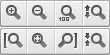
In the table below you will find the functions you can perform with the help of each button:
 |
Zoom In |
Zooms in on the center of the current audio file window. After zooming, use the Time Scale to scroll to the desired location. |
 |
Zoom Out |
Zooms out from the current location. |
 |
Full Zoom |
Zooms all the way out to fit the entire waveform or session in the display window. |
 |
Vertical Zoom in |
Increases the vertical resolution scale of the waveform and Vertical Scale. |
 |
Zoom in to Left Edge of Selection |
Zooms in to the left edge of the current selection. |
 |
Zoom to Selection |
Zooms to the current selection. If no selection is made, this button zooms in on the cursor location. |
 |
Zoom in to Right Edge of Selection |
Zooms in to the right edge of the current selection. |
 |
Vertical Zoom Out |
Decreases the vertical resolution scale of the waveform and Vertical Scale. |
[Back to the Top]
Current Position Field displays the current position of the active window cursor (measured in hours:minutes:seconds:thousandths of seconds by default):
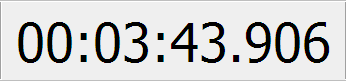
When you change the units of the Time Scale to the samples or frames, the units of the Current Position Field will be changed as well.
[Back to the Top]
Time Display consists of 6 fields:
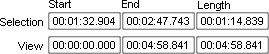
These fields display start, end, and length information for the visible portion of the current waveform or session, as well as for the currently selected range. The top row of fields shows the selection time, and the bottom row the viewing range.
[Back to the Top]