Quick Access Toolbar
 Quick Access Toolbar located in the top left corner of the AVS Audio Editor Main Window is a customizable tool allowing you to get quick access to the most frequently used functions of the software.
Quick Access Toolbar located in the top left corner of the AVS Audio Editor Main Window is a customizable tool allowing you to get quick access to the most frequently used functions of the software.
Clicking the arrow  to the right of the toolbar will display the Customize Quick Access Toolbar menu (see image below).
to the right of the toolbar will display the Customize Quick Access Toolbar menu (see image below).
 Tick/untick the Customize Quick Access Toolbar menu elements to show/hide them on the toolbar.
Tick/untick the Customize Quick Access Toolbar menu elements to show/hide them on the toolbar.
Click More Commands... and uncheck the Quick Access Toolbar box on the Toolbars tab to hide the quick access toolbar.
Tick the Show Quick Access Toolbar below the Ribbon option to show the toolbar below the ribbon.
Tick Minimize the Ribbon to hide command buttons and button groups of the Ribbon Command Bar so that only tabs would be visible. Untick it to make the ribbon command bar fully visible again.
Adding/Removing Elements from Toolbar
You can add/remove elements from Quick Access Toolbar. To add an element to the toolbar, right-click the desired Command Button on the ribbon command bar and select Add to Quick Access Toolbar:
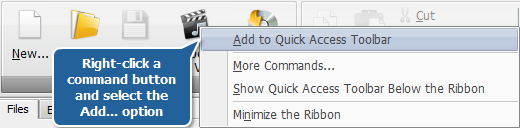
To remove an element from Quick Access Toolbar right-click it and select Remove from Quick Access Toolbar:
