Ribbon Command Bar
The Ribbon Command Bar located at the top of the AVS Audio Editor Main Window offers a better visibility of the software functional capabilities which is achieved through sets of intuitive command buttons. Related command buttons are organized in button groups. Related button groups are organized in tabs.
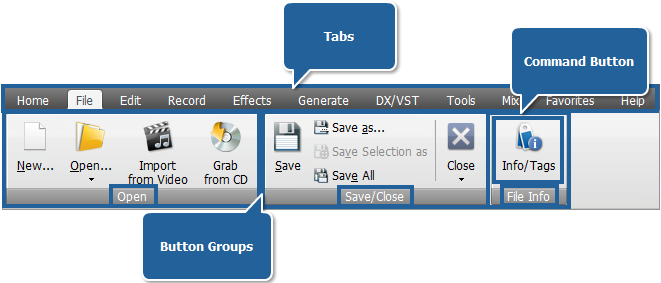
AVS Audio Editor ribbon command bar comprises the following tabs:
Home Tab
This tab includes buttons that allow you to load audio files into the program, perform some editing operations and get quick access to most recently used effects and filters.
File Tab
Using the buttons of this tab you can easily create a new file, load some audio files into the program, view their information and save the edited files into one of the available formats.
Edit Tab
Here you can perform various editing operations: cut, copy, paste, delete some unwanted parts, split your audio by set markers and add it to your mix project.
Record Tab
On this tab you will be able to record audio from any external device adjusting its balance and gain.
Effects Tab
This tab gets you access to all the available audio effects and the Batch Processing option of AVS Audio Editor.
Generate Tab
Using this tab you can generate a certain sound like silence, noise, signal etc and even convert your text to speech.
DX/VST Tab
This tab allows you to search for the DirectX and VST plug-ins installed on your computer.
Tools Tab
Use this tab to change the data view mode and adjust the AVS Audio Editor program settings.
Mix Tab
This tab includes buttons that allow you to create, edit and save your mix projects.
Favorites Tab
On this tab you can create your own button groups to get access to most frequently used options.
Help Tab
Using this tab you can open AVS Audio Editor help file, read information about the program, register and activate it as well as download additional file formats packs for proper work with Real Media and Midi formats.